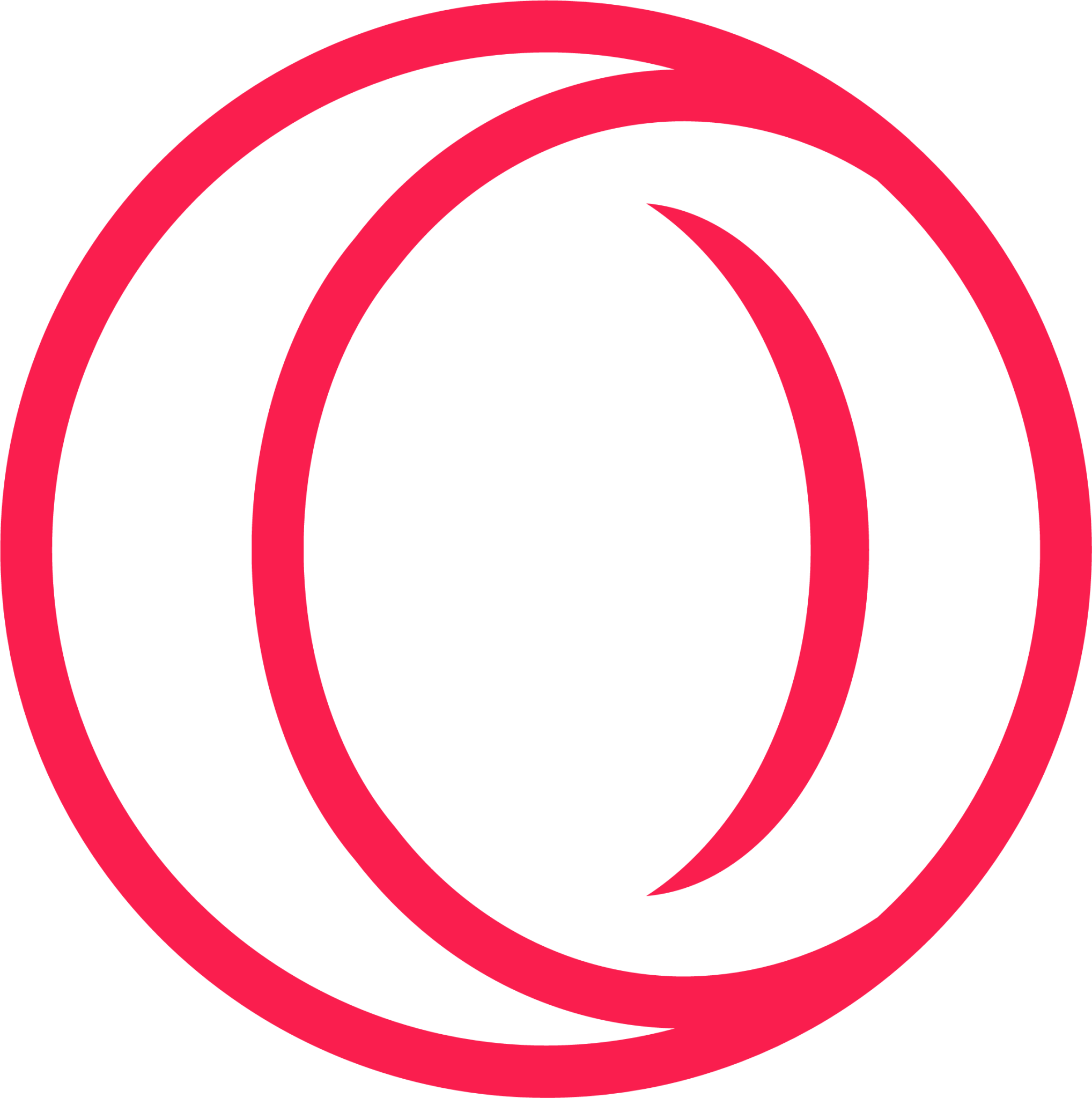Opera GX is a specialized web browser tailored for gamers, offering a unique blend of gaming-related features and the powerful capabilities of a standard web browser. Designed by Opera Software, it caters to the needs and preferences of the gaming community, providing a platform that not only supports a seamless web browsing experience but also enhances the gaming experience through various integrated tools and customization options.
What is Opera GX Used for and How Does it Work?
Opera GX serves as a versatile web browser that brings several innovative features to the table. Some of its primary uses and functionalities include:
-
Resource Limiter: This feature allows users to allocate a specific portion of their computer’s CPU and RAM resources to Opera GX. Gamers can ensure that their web browsing activities do not interfere with gaming performance, as they can limit the browser’s resource consumption.
-
GX Control Panel: The GX Control Panel provides a real-time overview of the system resources being utilized by the browser. Users can monitor CPU and RAM usage, ensuring that their gaming experience remains smooth.
-
Twitch Integration: Opera GX offers seamless integration with Twitch, allowing users to stay connected with their favorite streamers and receive notifications whenever they go live.
-
Built-in Messenger Services: Users can integrate popular messaging platforms like Facebook Messenger, WhatsApp, and Telegram directly into the browser, making it convenient to stay in touch while browsing or gaming.
-
Customizable Themes: Opera GX boasts a variety of gaming-inspired themes and wallpapers, allowing users to personalize their browser to match their gaming aesthetics.
-
Gaming News: The browser provides a dedicated space for gaming news, ensuring that users are up-to-date with the latest happenings in the gaming world.
Opera GX operates similarly to other web browsers but stands out due to its tailored features, making it an excellent choice for gamers who want to optimize their browsing and gaming experiences.
Why Do You Need a Proxy for Opera GX?
Proxy servers can play a crucial role when using Opera GX, especially for users with specific needs related to privacy, security, or region-specific content access. Here’s why you might need a proxy for Opera GX:
-
Enhanced Privacy: Proxy servers act as intermediaries between your device and the websites you visit. By routing your traffic through a proxy, you can mask your IP address and maintain a higher level of online privacy.
-
Security: Proxies can add an additional layer of security by filtering out malicious content and potentially harmful websites. They can also help protect against certain types of cyberattacks, such as Distributed Denial of Service (DDoS) attacks.
-
Access to Geo-Restricted Content: Some online gaming platforms and streaming services have region-specific restrictions. By using a proxy server in a different location, you can bypass these restrictions and access content that may not be available in your region.
-
Reduced Latency: Gamers often require low-latency connections to perform well in multiplayer games. Proxies can help reduce latency by optimizing the routing of your data packets, resulting in a smoother gaming experience.
Advantages of Using a Proxy with Opera GX.
Using a proxy server in conjunction with Opera GX can offer several advantages, including:
-
Privacy Enhancement: Proxies mask your IP address, making it harder for websites to track your online activities and preserving your anonymity.
-
Access to Global Content: With a proxy server in a different location, you can access websites and services that are geo-restricted in your region.
-
Security: Proxies can act as a barrier between your device and potentially harmful websites, providing an added layer of security against online threats.
-
Load Balancing: Some proxies offer load balancing, distributing traffic across multiple servers to ensure optimal performance.
-
Traffic Filtering: Proxies can filter out unwanted content, such as ads and malicious scripts, leading to a cleaner and safer browsing experience.
What Are the Сons of Using Free Proxies for Opera GX.
While free proxy servers may seem appealing, they come with several drawbacks that users should be aware of:
| Cons of Free Proxies for Opera GX |
|---|
| 1. Limited Reliability: Free proxies often suffer from instability and downtime, leading to a disrupted browsing and gaming experience. |
| 2. Security Risks: Some free proxies may log your data or serve as honeypots for cybercriminals, potentially compromising your privacy and security. |
| 3. Slow Speeds: Free proxies are typically crowded with users, resulting in slower connection speeds that can hinder gaming performance. |
| 4. Limited Locations: Free proxies usually offer a limited number of server locations, limiting your ability to bypass geo-restrictions effectively. |
| 5. Annoying Ads: Free proxies often inject advertisements into the websites you visit, leading to a less pleasant browsing experience. |
What Are the Best Proxies for Opera GX?
When choosing a proxy server for Opera GX, it’s crucial to opt for a reliable and reputable service provider. Some of the best proxies for Opera GX come from well-established providers that offer:
-
High-Speed Servers: Look for proxies with fast server speeds to ensure smooth browsing and gaming.
-
Wide Server Network: Choose a provider with a broad range of server locations to access content from around the world.
-
Security Features: Prioritize proxies that offer encryption and robust security measures to protect your data.
-
24/7 Support: Opt for services with responsive customer support to address any issues promptly.
-
No-Log Policies: Ensure the proxy provider follows a strict no-logs policy to protect your privacy.
How to Configure a Proxy Server for Opera GX?
Configuring a proxy server for Opera GX is a straightforward process. Here are the general steps:
-
Open Opera GX: Launch the Opera GX browser on your computer.
-
Access Settings: Click on the “Menu” button (the red “O” icon in the top left corner) and select “Settings.”
-
Privacy and Security: In the Settings menu, click on “Privacy & Security” on the left sidebar.
-
Proxy Servers: Scroll down to the “Proxy Servers” section and click on “Open proxy settings.”
-
Proxy Settings: In the “Internet Properties” window, navigate to the “Connections” tab and click on the “LAN settings” button.
-
Configure Proxy: Under the “Local Area Network (LAN) Settings” dialog, check the box that says “Use a proxy server for your LAN.” Enter the proxy server address and port provided by your proxy service provider.
-
Authentication: If your proxy server requires authentication, click the “Advanced” button, and enter the username and password provided by your proxy provider.
-
Save Settings: Click “OK” to save your proxy settings, then close the “Internet Properties” window.
Your Opera GX browser is now configured to use the proxy server you’ve specified. Remember that you should obtain the proxy server details from a reputable proxy service provider to ensure reliable and secure browsing.
In summary, Opera GX is a unique web browser designed for gamers, and using a proxy server with it can enhance privacy, security, and access to global content. While free proxies are an option, they come with limitations and risks, so opting for a reliable proxy service is advisable for a smoother and more secure browsing and gaming experience.