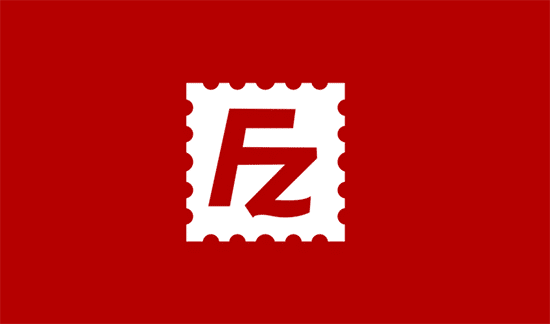What is FTP.exe (Windows) Used for and How Does it Work?
FTP.exe, commonly referred to as simply “FTP” or File Transfer Protocol, is a built-in command-line utility in Windows operating systems. It serves the purpose of facilitating the transfer of files between a local computer and a remote server or between two remote servers. FTP.exe is a powerful tool that enables users to upload, download, and manage files and directories across a network, making it a valuable asset for various tasks, including download managers, torrent clients, and FTP client software.
How FTP.exe (Windows) Works
FTP.exe operates on a client-server model. Here’s a simplified overview of how it works:
-
Client-Server Connection: The user initiates a connection to a remote FTP server using the FTP.exe command in their Windows Command Prompt or PowerShell.
-
Authentication: Upon connecting, the user may need to provide authentication credentials, such as a username and password, to access the remote server.
-
Navigating Directories: Once authenticated, the user can navigate the directory structure of the remote server using FTP commands like “cd” to change directories and “ls” to list files.
-
File Transfer: FTP.exe enables users to transfer files between the local machine and the remote server using commands like “get” to download files from the server and “put” to upload files to it.
-
Other Operations: In addition to basic file transfer, FTP.exe supports various operations like renaming files, deleting files, and creating directories on the remote server.
Now that we’ve covered what FTP.exe is and how it works, let’s delve into why using a proxy with FTP.exe (Windows) can be beneficial.
Why Do You Need a Proxy for FTP.exe (Windows)?
When it comes to using FTP.exe for various tasks, there are compelling reasons to consider using a proxy server as an intermediary between your client machine and the remote FTP server. Here are some key motivations:
-
Enhanced Privacy and Security: Using a proxy server can add a layer of anonymity to your FTP connections. It masks your actual IP address, making it more challenging for third parties to trace your online activities. This added privacy can be particularly crucial when downloading or uploading sensitive data.
-
Overcoming Geographical Restrictions: Some FTP servers may restrict access to users from specific regions. By connecting to an FTP server through a proxy server located in an unrestricted region, you can bypass these geographical limitations and access the desired content.
-
Load Balancing: Proxy servers can distribute network traffic efficiently across multiple servers. This can result in faster file transfers by load balancing connections to FTP servers, especially when dealing with large volumes of data.
-
Network Optimization: Proxies can cache frequently accessed files, reducing the need to repeatedly download the same data from the FTP server. This optimization can save bandwidth and improve transfer speeds.
-
Firewall Bypass: In some corporate or restricted network environments, direct access to FTP servers might be blocked by firewalls. A proxy can act as an intermediary, allowing you to bypass these restrictions and establish a connection.
Now that we understand the benefits of using a proxy with FTP.exe, let’s explore the advantages and potential drawbacks.
Advantages of Using a Proxy with FTP.exe (Windows)
Utilizing a proxy server alongside FTP.exe (Windows) offers several advantages, including:
| Advantages of Using a Proxy with FTP.exe |
|---|
| 1. Enhanced Privacy and Anonymity |
| 2. Geographical Access Flexibility |
| 3. Load Balancing for Improved Speed |
| 4. Network Bandwidth Optimization |
| 5. Firewall Bypass Capability |
These advantages can significantly improve your FTP experience and provide more control over your file transfers. However, it’s essential to be aware of the potential downsides of using free proxies for FTP.exe.
What Are the Cons of Using Free Proxies for FTP.exe (Windows)?
While free proxies may seem like an attractive option, they come with their own set of disadvantages:
| Cons of Using Free Proxies for FTP.exe |
|---|
| 1. Limited Reliability and Speed |
| 2. Security Risks |
| 3. Unpredictable Availability |
| 4. Lack of Support and Maintenance |
Free proxies often lack the reliability, speed, and security features offered by premium proxy services. They may suffer from frequent downtime, leading to interrupted FTP connections, and pose security risks due to potential data logging or malicious activities.
What Are the Best Proxies for FTP.exe (Windows)?
To fully leverage the advantages of using a proxy with FTP.exe, it’s advisable to opt for premium proxy services. These services offer:
-
High Reliability: Premium proxies ensure consistent and reliable connections, minimizing disruptions during file transfers.
-
Enhanced Security: They prioritize data encryption and user privacy, reducing the risk of data breaches and unauthorized access.
-
Global Server Network: Premium proxy providers typically offer a wide range of server locations, allowing you to choose the server that best suits your needs.
-
Dedicated Support: You can expect responsive customer support to assist with any technical issues or inquiries.
Popular premium proxy providers include OneProxy, ProxyMesh, and Luminati. These services offer a range of proxy types, including residential, data center, and mobile proxies, catering to different FTP requirements.
How to Configure a Proxy Server for FTP.exe (Windows)?
Configuring a proxy server for FTP.exe on Windows involves a few straightforward steps:
-
Choose a Proxy Service: Select a reputable proxy service provider, such as OneProxy, and subscribe to a plan that suits your needs.
-
Obtain Proxy Server Details: After subscribing, you’ll receive proxy server details, including the server address, port, username, and password.
-
Configure FTP.exe: Open your Windows Command Prompt or PowerShell and use the “ftp” command followed by the server address. For example:
ftp ftp.example.com -
Login: Enter your FTP server credentials when prompted.
-
Configure Proxy: To configure the proxy server, use the “open” command followed by the proxy server address and port:
arduinoopen proxy.example.com 8080 -
Login via Proxy: Enter your proxy server credentials when prompted.
With these steps, you can establish an FTP connection through a proxy server, benefiting from the advantages discussed earlier.
In conclusion, FTP.exe (Windows) is a versatile tool for file transfers, and using a proxy server with it can enhance security, privacy, and performance. When considering proxy services, prioritize premium providers like OneProxy to maximize the benefits and streamline your FTP operations.