Proxy Servers for FTP Command (Linux)
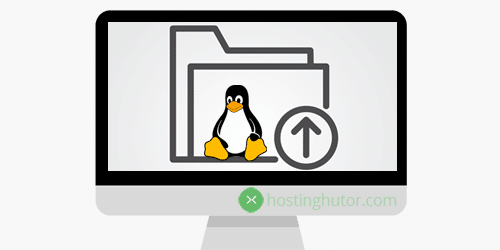
Proxy servers for use in FTP Command (Linux). Unlimited traffic. Supported protocols: HTTP, HTTPS, SOCKS 4, SOCKS 5, UDP. Rotating proxies with pay-per-request. Reliable and stable connection with 99.9% uptime. Fast speed. Technical support 24/7.
Price: 59
Price Currency: USD
Operating System: Windows, macOS, iOS, Android, Linux, Ubuntu
Application Category: UtilitiesApplication
4.9
FTP, which stands for File Transfer Protocol, is a fundamental tool for transferring files between computers on a network. In the context of Linux, the FTP command-line utility plays a pivotal role in facilitating file transfers. This article will delve into the world of FTP Command on Linux, exploring its uses, working principles, and the crucial role of proxy servers in enhancing its capabilities.
What is FTP Command (Linux) Used for and How Does it Work?
Uses of FTP Command (Linux):
FTP Command (Linux) is a versatile tool with several use cases, primarily centered around transferring files between a local machine and a remote server. Here are some common scenarios:
-
Downloading Files: FTP allows users to download files from a remote server to their local machine. This is particularly useful for acquiring software, documents, or media files hosted on remote servers.
-
Uploading Files: Conversely, users can upload files from their local machine to a remote server. This is essential for web developers, as it enables them to publish websites and content updates.
-
File Management: FTP enables users to perform basic file management tasks on remote servers. You can create, delete, rename, or move files and directories on the remote server.
How FTP Command (Linux) Works:
FTP operates on a client-server model. The client, typically your Linux machine, initiates a connection to a remote FTP server. Here’s a simplified step-by-step process of how FTP Command works:
-
Establishing Connection: The client establishes a connection to the FTP server using the server’s IP address or hostname. The default port for FTP is 21.
-
Authentication: Users provide their credentials (username and password) to authenticate with the server. Some FTP servers may also support anonymous access.
-
Navigating Directories: Once authenticated, users can navigate the remote server’s directory structure to locate the files they want to transfer.
-
Transferring Files: FTP supports two modes of file transfer: binary and ASCII. Binary mode is used for non-textual files like images and executables, while ASCII mode is for plain text files.
-
Closing Connection: After transferring files or performing other operations, the connection can be closed to free up resources.
Why Do You Need a Proxy for FTP Command (Linux)?
Proxy servers play a vital role in enhancing the functionality and security of FTP Command (Linux). Here are the key reasons why you might need a proxy:
-
Enhanced Privacy: Using a proxy server obscures your IP address, making it difficult for remote servers to trace your activities back to your originating machine. This is crucial for maintaining privacy during file transfers.
-
Bypassing Restrictions: Some FTP servers may restrict access to specific geographic regions. A proxy server can help you bypass such restrictions by routing your connection through a location where access is permitted.
-
Improved Performance: Proxies can cache frequently accessed files, reducing the load on the remote server and speeding up file transfers, especially for repetitive tasks.
-
Security: Proxies can act as an additional layer of security by inspecting incoming and outgoing traffic for malware or unauthorized access attempts.
Advantages of Using a Proxy with FTP Command (Linux)
Utilizing a proxy server with FTP Command (Linux) offers several advantages:
-
Anonymity: Your real IP address remains hidden, safeguarding your identity and preventing potential tracking.
-
Geographic Flexibility: Proxies can provide access to FTP servers located in different regions, enabling you to bypass regional restrictions.
-
Load Balancing: Proxies can distribute traffic across multiple servers, optimizing file transfer speeds.
-
Security: Proxies can filter malicious traffic and act as a buffer between your machine and potentially harmful servers.
-
Logging and Monitoring: Proxies often provide detailed logs of FTP activities, aiding in troubleshooting and compliance.
What Are the Сons of Using Free Proxies for FTP Command (Linux)?
While free proxies may seem enticing, they come with drawbacks, especially for FTP Command (Linux) users:
| Cons of Free Proxies |
|---|
| 1. Unreliable Performance: Free proxies may be slow and unreliable, leading to frustratingly slow file transfers. |
| 2. Limited Locations: Free proxies often have limited server locations, restricting your ability to bypass geo-restrictions. |
| 3. Security Risks: Some free proxies may log your activities or inject ads into your traffic, compromising your security and privacy. |
| 4. Bandwidth Limits: Many free proxies impose bandwidth limits, hindering large file transfers. |
| 5. No Support: Free proxies typically offer no customer support, leaving you on your own if issues arise. |
What Are the Best Proxies for FTP Command (Linux)?
When choosing a proxy for FTP Command (Linux), consider these factors:
-
Paid vs. Free: Opt for a reputable paid proxy service to ensure reliability, security, and support.
-
Server Locations: Choose a proxy service with servers in the regions you need to access.
-
Bandwidth: Ensure the proxy offers ample bandwidth to handle your file transfer needs.
-
Security Features: Look for proxies that offer encryption and protection against malware.
-
Customer Support: Select a provider with responsive customer support to assist with any issues.
Some popular proxy providers include Oxylabs, Luminati, and Smartproxy.
How to Configure a Proxy Server for FTP Command (Linux)?
Configuring a proxy server for FTP Command (Linux) involves specifying the proxy settings in your FTP client. Here’s a general guide:
-
Install an FTP Client: If you don’t have one already, install a suitable FTP client like FileZilla or lftp.
-
Access Proxy Settings: Within your FTP client, find the proxy settings. This is usually in the connection or network settings.
-
Enter Proxy Details: Provide the proxy server’s IP address or hostname, port number, and any required authentication credentials.
-
Test the Connection: Verify that your FTP client can connect to the remote server through the proxy by initiating a file transfer.
-
Adjust FTP Mode: Ensure your FTP client is set to the appropriate transfer mode (binary or ASCII) for your files.
By following these steps, you can harness the power of proxy servers to enhance your FTP Command (Linux) experience, improving security and efficiency in your file transfers.













