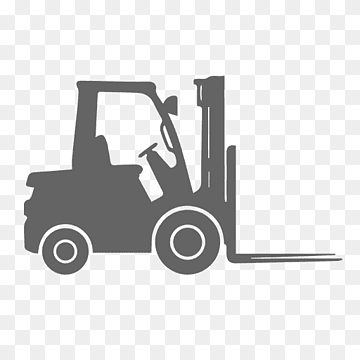ForkLift is a versatile file transfer and management software that caters to a wide range of tasks related to downloading, managing, and uploading files. This powerful application serves as an all-in-one solution for individuals and businesses seeking efficient means of handling their digital files. Whether you’re downloading files from the internet, managing files on your local machine, or transferring data to remote servers, ForkLift has you covered.
What is ForkLift Used for and How Does it Work?
ForkLift primarily serves as a download manager, FTP (File Transfer Protocol) client, and an essential tool for managing local files on macOS. Its seamless integration with popular protocols and cloud services makes it a top choice for users who require reliable file management. Here’s a breakdown of its primary functions:
Key Features of ForkLift:
-
FTP and SFTP Support: ForkLift allows you to connect to remote servers securely using FTP and SFTP protocols. This feature is especially valuable for web developers and administrators who need to upload or download files from remote servers.
-
Download Manager: ForkLift functions as an efficient download manager. It enables you to queue, pause, and resume downloads, making it an excellent choice for managing large files or batches of downloads.
-
Cloud Integration: It integrates seamlessly with popular cloud storage services like Amazon S3, Google Drive, and Dropbox, allowing you to manage your cloud files alongside local ones.
-
File Preview: ForkLift offers file preview capabilities, letting you view various file types without the need for external applications. This is convenient for quickly inspecting files before downloading or uploading.
-
Dual Pane Interface: Its dual pane interface makes it easy to transfer files between different directories or servers with a simple drag-and-drop action.
Why Do You Need a Proxy for ForkLift?
Using a proxy server in conjunction with ForkLift can enhance your file management capabilities, privacy, and security. Here are some compelling reasons why you might want to consider using a proxy with ForkLift:
Reasons to Use a Proxy with ForkLift:
-
Enhanced Privacy: When you connect to remote servers or download files from the internet, your IP address is exposed. By routing your traffic through a proxy server, you can mask your IP address, adding an extra layer of privacy.
-
Bypass Geographical Restrictions: Some websites and servers may restrict access based on your location. With a proxy server, you can appear as if you’re connecting from a different location, bypassing such restrictions.
-
Improved Security: Proxies can act as a buffer between your device and potentially malicious servers. They can filter out harmful content and protect your system from cyber threats.
-
Load Balancing: For businesses or power users, proxies can distribute network traffic evenly across multiple servers, optimizing download and upload speeds.
Advantages of Using a Proxy with ForkLift
Utilizing a proxy server in conjunction with ForkLift provides several advantages, especially when it comes to file management and privacy. Here’s a list of the key benefits:
Advantages of Using a Proxy with ForkLift:
-
Anonymity: Proxies conceal your real IP address, preserving your online anonymity while accessing remote servers or downloading files.
-
Bypassing Restrictions: Access geo-restricted content and websites by connecting through proxies located in regions where such restrictions don’t apply.
-
Security: Proxies act as intermediaries between your device and the internet, filtering out malicious content and potential threats.
-
Load Balancing: Distribute network traffic across multiple proxies to optimize download and upload speeds, especially useful for heavy data transfers.
-
Protecting Personal Data: Proxies can safeguard sensitive information by acting as a barrier between your device and potentially untrustworthy servers.
What Are the Сons of Using Free Proxies for ForkLift?
While free proxies may seem enticing, they come with their share of drawbacks, particularly when used with a tool like ForkLift. Here are some of the cons associated with free proxies:
Cons of Using Free Proxies for ForkLift:
| Drawback | Explanation |
|---|---|
| Unreliable Performance | Free proxies often suffer from slow speeds and frequent downtime, which can hinder your file management tasks with ForkLift. |
| Limited Server Locations | Free proxies usually have a limited number of server locations, restricting your ability to bypass geographical restrictions effectively. |
| Security Concerns | The security of free proxies is questionable, as they may log your activities or expose you to potential threats. This can be a significant risk when transferring sensitive data using ForkLift. |
| Anonymity Issues | Free proxies might not provide robust anonymity, and some may leak your real IP address, defeating the purpose of using a proxy for privacy. |
| Bandwidth Limits | Many free proxies impose bandwidth limits, making them unsuitable for large file transfers or tasks that require high data throughput, a common scenario with ForkLift. |
What Are the Best Proxies for ForkLift?
When selecting proxies to use with ForkLift, it’s crucial to opt for reliable, secure, and high-performance options. Paid proxy services often offer superior quality compared to free alternatives. Here are some factors to consider when choosing the best proxies for ForkLift:
Considerations for Selecting Proxies for ForkLift:
-
Reliability: Choose a proxy service with a proven track record of reliability, minimal downtime, and fast connection speeds.
-
Security: Look for proxies that offer robust encryption and security features to protect your data while using ForkLift.
-
Server Locations: Opt for a proxy service with a wide range of server locations to ensure you can bypass geographical restrictions effectively.
-
Anonymity: Select proxies that prioritize user anonymity and don’t log your online activities.
-
Customer Support: Consider services with responsive customer support to assist you in case of technical issues or questions.
How to Configure a Proxy Server for ForkLift?
Configuring a proxy server for ForkLift is a straightforward process. Follow these steps to set up a proxy server:
-
Launch ForkLift: Open ForkLift on your macOS device.
-
Go to Preferences: Click on “ForkLift” in the menu bar and select “Preferences.”
-
Proxy Settings: In the Preferences window, navigate to the “Network” or “Proxy” section, depending on the version of ForkLift you’re using.
-
Enter Proxy Details: Enter the proxy server’s IP address or hostname and the port number provided by your proxy service.
-
Authentication (If Required): If your proxy server requires authentication, provide your username and password in the designated fields.
-
Save and Apply: Click “OK” or “Apply” to save your proxy settings.
-
Test the Connection: To ensure your proxy is working correctly, attempt to connect to a remote server or initiate a file download/upload operation.
By following these steps, you can seamlessly integrate a proxy server with ForkLift, enhancing your file management capabilities while maintaining privacy and security.
In conclusion, ForkLift is a versatile file management tool that can benefit greatly from the use of proxy servers. Proxies offer enhanced privacy, security, and the ability to bypass geographical restrictions, making them a valuable addition to ForkLift’s functionality. However, it’s essential to choose reliable and secure proxy services to maximize the advantages and avoid the pitfalls associated with free proxies. By configuring your proxy settings correctly, you can unlock the full potential of ForkLift while keeping your digital activities safe and secure.