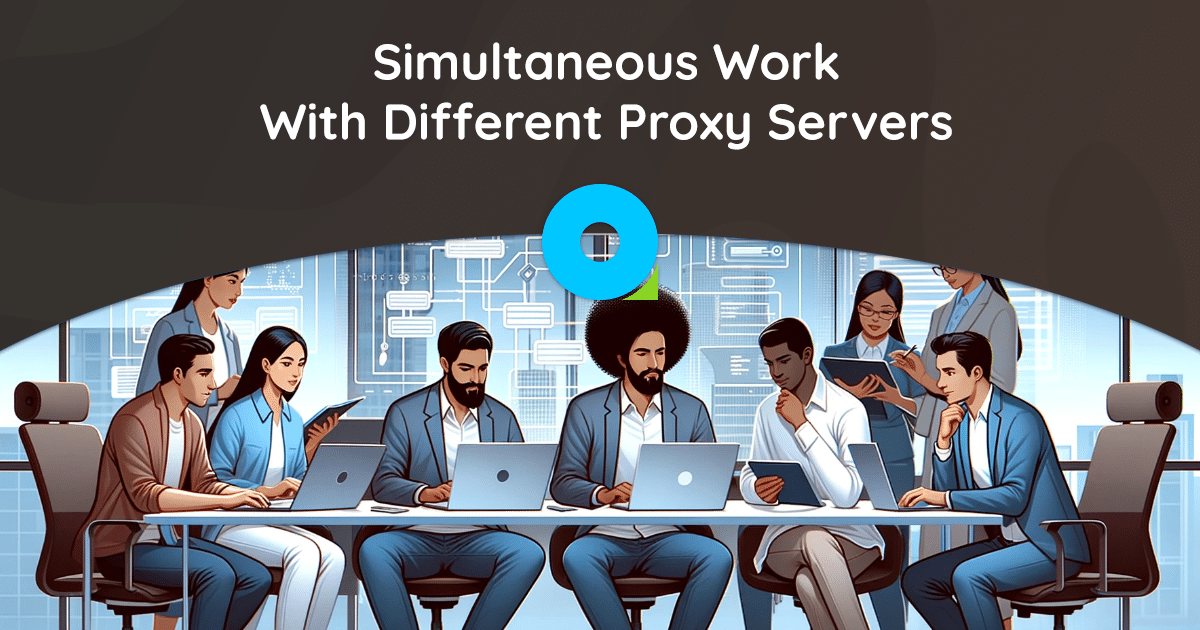
Using multiple proxy servers in one browser is possible!
In the digital age, few would dispute the indispensability of proxy servers. They enhance the privacy, security, and accessibility of the Internet, making them invaluable tools for both consumers and businesses. However, what if I told you that you can take your online experience to a whole new level by using different proxy servers in the same browser at the same time? This feature not only offers many benefits, but is also surprisingly easy to implement!
So, in this article, I’ll explain how to harness the potential of multiple proxies in a single browser, whether for faster Internet access, increased privacy, or efficient web scraping. Get ready, new heights await you!
How Proxies Work and Why It Makes Sense to Use Several at Once
Before delving into the intricacies of using multiple servers simultaneously, it is important to understand how they function and why there is a growing demand for using several of them in tandem.
How It Works
- Intermediaries in online communication: Such solutions act as intermediaries between the user’s device and the websites or online resources that the user wants to access. Any request you make goes through an intermediary server, which then retrieves the data and sends it back to your device.
- IP Masking: One of the main functions of proxy servers is to mask your IP address. Your IP address is hidden and replaced with an intermediate server’s IP address, making it appear as if the request is coming from another location.
- Access control: Proxy servers can be configured to restrict or allow access to certain websites or online services. This feature is commonly used by companies to control their employees’ Internet access.
Want to know more? Check out these articles!
Now let’s look at the most common reasons why individuals, businesses, and you personally may need to use multiple proxy servers simultaneously in one browser:
Content Localization
- Global coverage: Companies looking to expand their online presence overseas require localized content. Multiple proxies allow them to access regional content for onboarding and marketing strategies.
- User interaction: To ensure a seamless user experience, content must be culturally and linguistically relevant. Multiple proxies provide access to local websites and resources to tailor content precisely.
Increased Privacy and Security
- Multi-level protection: Using a combination of proxy servers increases your privacy and security by making it more difficult for attackers to track your online activity.
- Data encryption: Some proxy servers offer encryption to protect your data during transmission.
Effective Web Scraping
- Data aggregation: Companies and individuals often rely on web scraping to collect data. Multiple proxies facilitate efficient data aggregation, allowing you to receive information from multiple sources simultaneously.
- Preventing blockages: Today, many websites already take measures to prevent scraping. Different proxies can help avoid blocking because each request appears to be coming from a unique source.
Load Distribution
- Optimal resource allocation: Distributing Internet traffic among multiple proxy servers provides load balancing. This prevents one proxy server from being overloaded and ensures smooth operation.
- Continuous operation: If one application experiences downtime or problems, other applications can easily take over for uninterrupted service.
Speed and Performance
- Faster access: Multiple proxy servers allow you to connect to websites through the most efficient server, increasing loading times and overall internet speed.
- Streaming and Gaming: Gamers and streamers can use various proxy servers to bypass geographic restrictions, ensuring lag-free gaming and uninterrupted content streaming.
How to Set up Multiple Proxy Servers on Windows? Instructions for Chrome and Edge
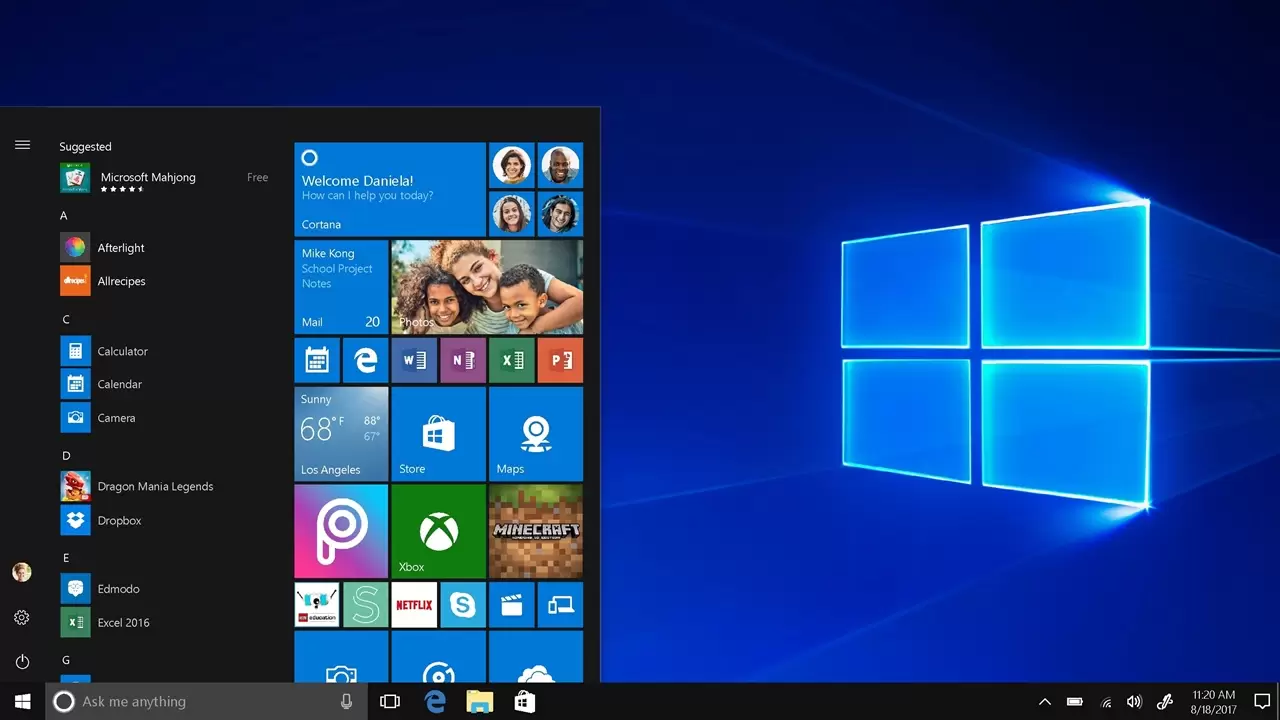
Setting up multiple servers for both Google Chrome and Edge is an almost identical process due to their similarities. I promise you it will be easy!
Step 1 – Open Browser Properties
- Let’s start! Click the Windows Start button;
- Now go to “Control Panel” and click on it;
- Inside the control panel you will find the “Network and Internet” section – click on it;
- Here you will see “Internet Options” – one more click and you’re done!
Step 2 – Connection Settings
- Voila! Now you are in the connection settings – with a simple mouse click, go to the “Connections” tab;
- To continue, on the “Connections” tab, find “Local Network Settings” and click on them.
Step 3 – Configure Proxy Server Settings
- In the “Local Network Settings” window, different options await you. To begin, check the box next to “Use a proxy server for your local network”;
- Next, check the box next to “Bypass proxy server for local addresses.” This ensures that traffic on the local network will take the shortest route, bypassing the proxy.
Now let’s go a little deeper by clicking the “Advanced” button.
Step 4 – HTTP Settings
- It’s time to get specific! For HTTP (standard web page) connections, you will need to enter the IP address of your chosen server in the “HTTP” field;
- In the adjacent Port field, simply enter the port number used by your proxy server.
Step 5 — Security Protocol Settings (SSL)
- For secure connections it’s just as easy! In the “Security” section, enter the IP address of your SSL server in the “SSL proxy” field;
- Enter the appropriate port number next to it in the Port field.
Step 6 — FTP and SOCKS Settings
- Setting up the FTP (File Transfer Protocol) proxy server settings is also not difficult. Enter the IP address of your FTP server in the “FTP” field;
- Likewise, enter the connection port number of your FTP proxy server in the “Port” field;
- And let’s not forget about our SOCKS (Socket Secure) proxy server! Enter the IP address of the SOCKS proxy server in the “SOCKS” field;
- Well, and finally, enter the connection port number for the SOCKS proxy server in the adjacent “Port” field.
Step 7 – Save and You’re Done!
With the settings – it’s decided! Click OK to close the connection settings window. Now complete the process by clicking “Apply” and then “OK” again to save your proxy settings and say goodbye to the browser properties window. You’re all set!
Multiproxy in Firefox: Steps for Successful Setup

Step 1 – Open Firefox Settings
- Welcome to the world of Mozilla Firefox! Open a browser on your computer;
- To open the top menu bar, simply press the “Alt” key;
- Now click on “Tools”;
- In the drop-down menu, click “Options” and watch the desired window appear;
- Next – the “Advanced” tab – click on it in the settings window…
Step 2 – Configuring Settings
- Now go to the “Network” tab by simply clicking on it;
- Here you will find the “Settings” button – click on it and the connection settings window will open;
- Select the “Manually configure proxy server” option by checking the corresponding box.
Step 3 – HTTP
To configure an HTTP proxy, enter the IP address of the intermediate server in the HTTP Proxy field. In the adjacent Port field, enter the port number used by the HTTP proxy server. It’s that simple!
Step 4 — Setting up an SSL Proxy
To configure SSL (Secure Socket Layer) proxy settings, enter the IP address of the SSL proxy server in the SSL proxy field. Next, simply enter the appropriate port number used by the SSL proxy server in the Port field. Also done!
Step 5 — FTP and SOCKS Settings
- To configure an FTP (File Transfer Protocol) proxy server, specify the IP address of the FTP intermediary in the “FTP proxy” field;
- In the Port field, enter the port number associated with the FTP proxy server;
- Configure the SOCKS (Socket Secure) proxy settings in the same way by entering the SOCKS proxy IP address in the “SOCKS proxy” field. In the SOCKS Port field, enter the appropriate port number used by the SOCKS proxy.
Aaaaand… that’s all! Save and enjoy.
Proxy: Incredible Opportunities in Your Hands…
However, with great opportunity comes great responsibility – remember that. It is important to emphasize that ethical behavior should always be the #1 priority in any of our digital activities! Respecting the rights and privacy of others, respecting legal boundaries, and using technology for positive purposes are not just ideals, but also our moral obligations.
As you navigate the world of proxies and innovative digital solutions, remember that everything you do leaves a mark on the digital space. Let this footprint reflect only ethical behavior and responsible consumption. By doing so, you not only protect your online presence, but also contribute to a digital world that thrives on trust, honesty and respect.
So, whether you’re an individual seeking greater privacy or a business looking to expand your online horizons, make new decisions in good faith. With the right combination of innovation and ethics, you will unlock the true potential of the digital age while making it safer, more connected and infinitely more exciting for us all!
Good luck!





