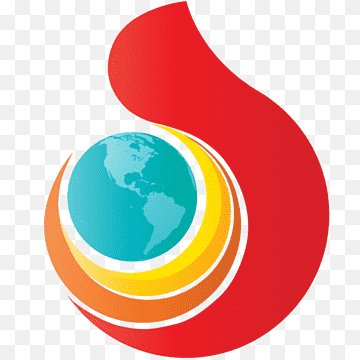Torch Browser is a web browser that offers a range of unique features and functionalities designed to enhance the user’s web browsing experience. It’s based on the Chromium open-source project, ensuring compatibility with most websites and web applications. Torch Browser sets itself apart by incorporating multimedia-oriented tools, social media integration, and a built-in torrent client. In this article, we will explore the various aspects of Torch Browser and delve into the advantages of using proxy servers in conjunction with this innovative web browser.
What is Torch Browser Used for and How Does it Work?
Torch Browser is primarily used for web browsing, just like any other conventional web browser. However, it distinguishes itself with some key features:
-
Media Grabber: Torch Browser allows users to download audio and video files from websites easily. It detects multimedia content on a page and provides a one-click download option, simplifying the process of saving media for offline use.
-
Torch Torrent: This built-in torrent client enables users to download torrent files directly from the browser. It streamlines the process and eliminates the need for a separate torrent application.
-
Media Player: Torch Browser includes a media player, making it convenient to play audio and video files directly within the browser. This feature enhances the overall multimedia experience.
-
Share on Social Media: Users can share websites, links, and multimedia content directly on their social media profiles, saving time and effort.
Torch Browser functions similarly to other web browsers but adds these extra features to cater to users who frequently engage with multimedia content and want a seamless web browsing experience.
Why Do You Need a Proxy for Torch Browser?
Proxy servers play a crucial role in enhancing online privacy, security, and accessibility. When it comes to Torch Browser, several scenarios necessitate the use of a proxy server:
-
Enhanced Privacy: By routing your internet traffic through a proxy server, you can mask your IP address and maintain a higher level of privacy while browsing. This is particularly important when accessing sensitive information or when you want to prevent websites from tracking your online activities.
-
Bypassing Geo-Restrictions: Some websites and online services are geo-restricted, meaning they are only accessible from specific regions. A proxy server can help you bypass these restrictions by connecting through a server in an unrestricted location.
-
Improved Security: Proxy servers can act as an additional layer of security by filtering out malicious content and protecting your device from potential threats while browsing.
-
Load Balancing: If you frequently download large files or use Torch Browser’s torrent client, proxy servers can distribute the load across multiple servers, ensuring faster download speeds and more efficient file transfers.
Advantages of Using a Proxy with Torch Browser
Using a proxy server in conjunction with Torch Browser offers several distinct advantages:
| Advantage | Description |
|---|---|
| Enhanced Privacy | Proxies mask your IP address, making it difficult for websites to track your online activities. |
| Bypassing Geo-Restrictions | Access geo-restricted content by connecting through proxy servers located in unrestricted regions. |
| Improved Security | Proxy servers can filter out malicious content and protect your device from potential online threats. |
| Faster Download Speeds | Load balancing by proxy servers can result in faster download speeds, especially for large files. |
| Anonymous Torrenting | Using a proxy with Torch Browser’s built-in torrent client ensures anonymity while downloading torrents. |
What Are the Сons of Using Free Proxies for Torch Browser?
While free proxies are widely available, they come with certain drawbacks that users should be aware of:
-
Security Risks: Free proxies may not offer the same level of security as paid ones. Some may log your activities or serve malicious content.
-
Unreliable Performance: Free proxies can be slow and unreliable, leading to frustrating browsing experiences.
-
Limited Locations: Free proxies typically have a limited number of server locations, making it challenging to bypass geo-restrictions effectively.
-
Overcrowded Servers: Due to their popularity, free proxies often suffer from overcrowded servers, resulting in slower speeds.
What Are the Best Proxies for Torch Browser?
When choosing a proxy server for Torch Browser, consider the following factors:
-
Paid vs. Free: Opt for a reputable paid proxy service to ensure security and reliability.
-
Server Locations: Choose a proxy provider with a wide range of server locations to access content from around the world.
-
Speed and Performance: Look for proxies that offer fast and stable connections to enhance your browsing experience.
-
Security Features: Ensure the proxy service provides encryption and security features to protect your data.
-
Customer Support: Select a proxy provider with excellent customer support to assist with any issues or questions.
Some popular paid proxy services that are known for their reliability and performance include Luminati, Oxylabs, and Smartproxy.
How to Configure a Proxy Server for Torch Browser?
Configuring a proxy server for Torch Browser is a straightforward process:
-
Open Torch Browser: Launch Torch Browser on your computer.
-
Access Settings: Click on the three horizontal lines (menu icon) in the top-right corner of the browser and select “Settings.”
-
Network Settings: In the Settings menu, scroll down and click on “Show advanced settings.” Under the “Network” section, click on “Change proxy settings.”
-
Proxy Settings: In the Internet Properties window, go to the “Connections” tab and click on the “LAN settings” button.
-
Proxy Configuration: Check the box that says “Use a proxy server for your LAN.” Enter the proxy server’s address and port number.
-
Authentication (if required): If your proxy server requires authentication, click on the “Advanced” button and enter the credentials.
-
Save Settings: Click “OK” to save your proxy settings. Then, click “Apply” and “OK” in the Internet Properties window.
Your Torch Browser is now configured to use the proxy server, providing you with the benefits of enhanced privacy, security, and accessibility.
In conclusion, Torch Browser is a feature-rich web browser with unique multimedia capabilities, making it a preferred choice for users who engage with multimedia content regularly. When combined with a reliable proxy server, Torch Browser can offer enhanced privacy, security, and access to geo-restricted content, ultimately improving the overall browsing experience. However, users should exercise caution when choosing proxies, opting for reputable paid services to ensure a safe and efficient browsing experience.