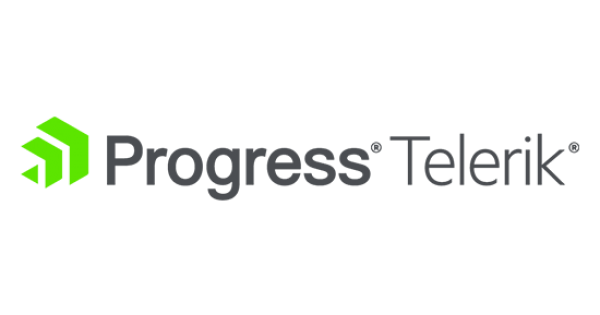What is Telerik Test Studio?
Telerik Test Studio is a comprehensive testing solution designed for various web, desktop, and mobile applications. Crafted by Telerik, this automation framework allows Quality Assurance (QA) and development teams to create, manage, and execute automated tests with ease. Telerik Test Studio offers features like:
- GUI testing
- Performance testing
- Load testing
- API testing
- Cross-browser testing
The platform supports a wide array of technologies, including HTML, AJAX, JavaScript, Angular, ASP.NET, WPF, and more. With its intuitive, drag-and-drop interface and robust test-scripting language, Telerik Test Studio enables teams to deliver high-quality software at a rapid pace.
What is Telerik Test Studio Used for and How Does it Work?
Telerik Test Studio serves a broad range of testing purposes:
- Functional Testing: Validates that the application works according to defined specifications and requirements.
- Regression Testing: Ensures that new changes don’t break existing functionality.
- Load Testing: Assesses how the system performs under heavy load conditions.
- Performance Testing: Measures the responsiveness and stability of the application under different conditions.
- Cross-Browser Testing: Checks compatibility across multiple web browsers.
Working Mechanism
- Record and Playback: Records user actions and plays them back to execute tests.
- Visual Test Recorder: Allows you to create test steps without writing code.
- Test Scripting: Supports scripting in C# and VB.NET for advanced scenarios.
- Data-Driven Testing: Uses external data sources to simulate real-world scenarios.
- Scheduling and Monitoring: Automated test runs can be scheduled and their results can be monitored in real-time.
Why Do You Need a Proxy for Telerik Test Studio?
Utilizing a proxy server with Telerik Test Studio can be beneficial for a variety of reasons:
- IP Rotation: Testing features that are dependent on geolocation can be challenging. Proxy servers offer IP rotation capabilities, making it easier to test location-based functionalities.
- Increased Anonymity: Proxy servers help mask the source of the test, adding an extra layer of security.
- Network Throttling: Simulate varying network conditions to gauge how the application performs under different bandwidths and latencies.
- Access Restricted Content: Test features that may be restricted by firewalls or region-locked settings.
Advantages of Using a Proxy with Telerik Test Studio
The benefits of pairing a reliable proxy server, such as those provided by OneProxy, with Telerik Test Studio include:
- Enhanced Test Coverage: Access to a broader range of IP addresses allows for more comprehensive testing.
- Improved Performance: Data center proxy servers offer high speed and low latency, thereby accelerating the testing process.
- Data Scraping: Proxies can assist in efficient data scraping by overcoming rate limitations.
- Risk Mitigation: Secure and anonymous testing can mitigate the risk of IP bans or legal repercussions.
What are the Cons of Using Free Proxies for Telerik Test Studio
The downsides of using free proxy servers with Telerik Test Studio encompass:
| Drawback | Explanation |
|---|---|
| Reduced Reliability | Free proxies often have frequent downtimes. |
| Security Risks | Unencrypted data transfer exposes you to security breaches. |
| Limited Speed and Data | Free proxies offer slower speeds and may have data limits. |
| No Customer Support | Lack of professional support for troubleshooting issues. |
| Legal and Ethical Risks | Using free proxies can entail legal and ethical complications. |
What Are the Best Proxies for Telerik Test Studio?
For seamless operation with Telerik Test Studio, we recommend data center proxy servers, such as those offered by OneProxy. Here’s why:
- High-Speed Connectivity: Enjoy low-latency, high-speed test execution.
- Reliability: Benefit from a 99.9% uptime guarantee.
- Scalability: Adapt to your testing needs easily.
- Security: Rely on secure and encrypted connections.
How to Configure a Proxy Server for Telerik Test Studio?
Configuring a proxy server for Telerik Test Studio involves a few steps:
- Download Proxy Configuration: Get the configuration details from your OneProxy dashboard.
- Open Telerik Test Studio: Navigate to the settings menu.
- Locate Network Settings: Find the network or proxy settings tab.
- Enter Proxy Details: Input the IP address, port, username, and password you received from OneProxy.
- Test Connection: Validate the settings by running a small test to ensure the proxy is functioning as expected.
By successfully integrating Telerik Test Studio with a robust proxy server from OneProxy, you can achieve higher efficiency, enhanced coverage, and better security in your testing processes.