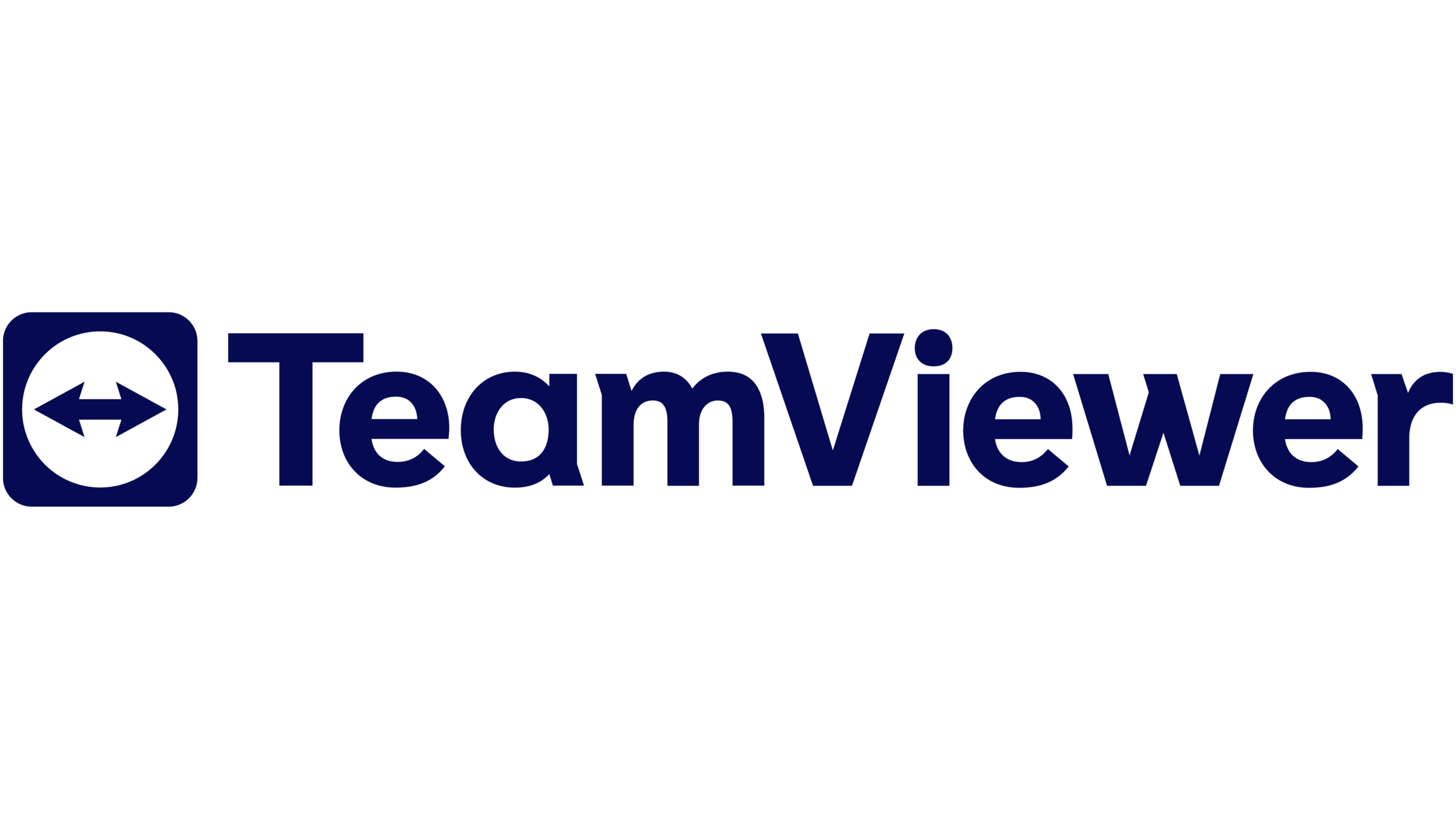TeamViewer is a widely recognized remote desktop access and control software that facilitates seamless connectivity between devices, allowing users to access their computers from virtually anywhere in the world. In this article, we will delve into the world of TeamViewer, explore its applications, and understand the importance of using a proxy server, particularly from the perspective of OneProxy, your trusted source for premium proxy services.
What is TeamViewer Used for and How Does it Work?
TeamViewer serves as a versatile solution for various remote access and support scenarios. Its primary functions include:
-
Remote Desktop Access: Users can remotely access their computers, regardless of their physical location, enabling convenient management of files, applications, and settings.
-
Remote Support: IT professionals and support teams can troubleshoot and provide assistance to clients or colleagues by remotely controlling their devices.
-
File Transfer: TeamViewer simplifies the process of sharing files securely between connected devices, making it a valuable tool for collaboration.
TeamViewer operates on a straightforward principle. It establishes a secure connection between two devices through a unique User ID and password. This connection is facilitated by TeamViewer’s servers, which act as intermediaries, ensuring a secure and encrypted data exchange.
Why Do You Need a Proxy for TeamViewer?
While TeamViewer itself is a robust and secure platform, there are scenarios where using a proxy server, such as those provided by OneProxy, becomes essential:
-
Geo-Restrictions: Certain networks or regions may impose restrictions on TeamViewer usage. Using a proxy server can help bypass these restrictions by routing your connection through a different location, granting access even in restricted areas.
-
Enhanced Privacy: A proxy server adds an extra layer of privacy by masking your real IP address. This can be particularly beneficial when connecting to remote devices in sensitive or privacy-conscious situations.
-
Network Optimization: Proxy servers can improve connection speed and stability by reducing latency and optimizing the network path between your device and the target computer.
Advantages of Using a Proxy with TeamViewer
Utilizing a proxy server, especially one from OneProxy, offers several advantages when using TeamViewer:
| Advantage | Description |
|---|---|
| Geographic Flexibility | Access TeamViewer from anywhere in the world by selecting a proxy server location of your choice. |
| Enhanced Security | Protect your identity and data by obscuring your IP address and encrypting your communication. |
| Improved Performance | Optimize your connection for smoother remote desktop access and file transfers. |
| Unrestricted Access | Overcome regional restrictions and access TeamViewer even in areas with network limitations. |
What Are the Сons of Using Free Proxies for TeamViewer?
While free proxies may seem enticing, they come with significant drawbacks when used with TeamViewer:
-
Security Risks: Free proxies may not offer the same level of security as premium ones, potentially exposing your data to malicious actors.
-
Unreliable Performance: Free proxies often suffer from slow speeds and frequent downtime, leading to a frustrating TeamViewer experience.
-
Limited Locations: Free proxies may have a limited selection of server locations, restricting your ability to bypass geo-restrictions effectively.
What Are the Best Proxies for TeamViewer?
For a seamless TeamViewer experience, it is advisable to opt for premium proxies like those provided by OneProxy. These proxies offer:
-
Diverse Server Locations: OneProxy provides an extensive network of servers worldwide, ensuring unrestricted access to TeamViewer from various regions.
-
High Performance: Expect fast and stable connections, optimizing your remote desktop sessions and file transfers.
-
Top-Notch Security: Your data and identity remain safeguarded with OneProxy’s advanced security measures and encryption protocols.
How to Configure a Proxy Server for TeamViewer?
Configuring a proxy server for TeamViewer is a straightforward process. Follow these steps to get started:
-
Obtain a Premium Proxy: Sign up for a premium proxy service like OneProxy and receive the necessary credentials.
-
Open TeamViewer: Launch the TeamViewer application on your device.
-
Go to Options: Click on “Extras” in the TeamViewer menu and select “Options.”
-
Proxy Settings: Under the “General” tab, find the “Proxy settings” section.
-
Enter Proxy Details: Enter the proxy server address and port provided by OneProxy. If authentication is required, input your username and password.
-
Test Connection: Click “Test Proxy” to ensure the proxy server is functioning correctly.
-
Save Settings: Click “OK” to save your proxy configuration.
Now, your TeamViewer connection will route through the premium proxy server, enhancing your overall experience.
In conclusion, TeamViewer is a versatile tool for remote access and support, and the use of a premium proxy server like OneProxy can further enhance its functionality. With geographic flexibility, improved security, and optimized performance, OneProxy ensures a seamless TeamViewer experience, allowing you to connect with confidence and efficiency.