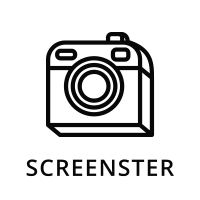What is Screenster?
Screenster is a visual regression testing platform designed to facilitate automated browser testing. Unlike traditional testing tools that solely focus on the functionality of an application, Screenster aims to ensure both functional and visual aspects of a web application perform as expected. It leverages cloud infrastructure to execute tests across various browsers and operating systems, making it an excellent choice for comprehensive web application testing.
| Key Features of Screenster | Description |
|---|---|
| Visual Testing | Ensures UI elements render correctly across different browsers and resolutions. |
| Browser Compatibility | Tests your application on multiple browsers to ensure cross-browser functionality. |
| Real-Time Results | Provides immediate feedback through real-time dashboards. |
| Codeless Automation | Allows for the creation of automated tests without writing any code. |
| Integrations | Offers integration with popular CI/CD platforms, thus fitting seamlessly into your existing workflow. |
What is Screenster Used for and How Does it Work?
Screenster is primarily used for:
- Automated Visual Testing: To capture and compare screenshots of different webpages.
- Functional Testing: To execute scripted tests that simulate user actions like clicking, typing, and more.
- Cross-browser Testing: To validate application performance across various browser and OS combinations.
Working Mechanism
- Capture Baseline Screenshots: Initially, the tool captures baseline images of the application.
- Run Tests: The tool simulates user actions, taking screenshots at every stage.
- Compare: These screenshots are then compared with the baseline.
- Report: Differences, if any, are highlighted and reported.
Why Do You Need a Proxy for Screenster?
A proxy server acts as an intermediary between your testing environment and the target web application. When using Screenster, integrating a proxy can provide multiple advantages:
- Geo-Testing: Test how your website performs and appears in different geographical locations.
- Rate Limit Bypass: Maneuver around request limitations that could hinder comprehensive testing.
- Security: Masks your IP address, making your testing activities anonymous.
- Network Conditioning: Simulate different network conditions to test application performance.
Advantages of Using a Proxy with Screenster
By pairing OneProxy’s data center proxy servers with Screenster, you stand to benefit from:
- Higher Speed: Data center proxies are faster than residential or mobile proxies, ensuring timely test completion.
- Scalability: Easily expand your testing scope without network constraints.
- Reliability: Benefit from a stable and reliable testing environment.
- Concurrent Sessions: Run multiple tests simultaneously without bottlenecks.
- Cost-Effectiveness: Save on resources and time, and subsequently costs, by using a high-speed, reliable proxy.
What are the Сons of Using Free Proxies for Screenster
Using free proxies with Screenster can expose you to the following risks:
- Limited Bandwidth: Slows down the testing process.
- Security Risks: Susceptible to data breaches.
- Unreliability: Frequent disconnections can interrupt testing.
- Limited Geographic Locations: May not support geo-testing.
- Ads and Malware: Free proxies often come with unwanted ads or, worse, malware.
What Are the Best Proxies for Screenster?
For seamless integration with Screenster, OneProxy offers:
- High-Speed Data Center Proxies: For quick test execution.
- Rotating Proxies: To simulate multiple users from different IPs.
- Geo-Specific Proxies: For location-based testing.
| Types of OneProxy | Ideal for | Why Choose It |
|---|---|---|
| Data Center Proxy | Quick Executions | High-Speed, Reliable |
| Rotating Proxy | Complex Scenarios | Dynamic IPs |
| Geo-Specific | Geo-Testing | Various Locations |
How to Configure a Proxy Server for Screenster?
Follow these steps to configure an OneProxy server for Screenster:
- Purchase an OneProxy Plan: Choose a plan that suits your requirements.
- Obtain Credentials: After purchase, you’ll receive an email with proxy credentials and setup guidelines.
- Configure in Screenster:
- Navigate to the settings menu in Screenster.
- Look for the proxy settings option.
- Enter the IP address and port provided by OneProxy.
- Save the settings.
Your Screenster tests will now run through the OneProxy servers, offering you all the advantages discussed above.