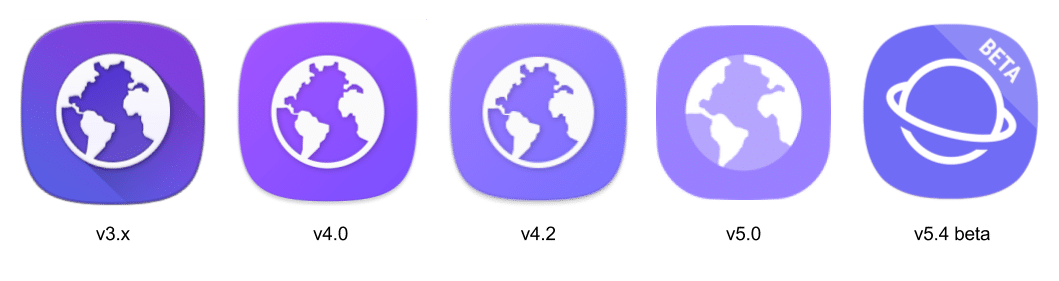Samsung Internet Browser is a web browser designed for mobile devices, primarily for those running on the Android operating system. It stands out as one of the prominent browsers available for Android users. In this article, we will delve into what Samsung Internet Browser is used for, how it operates, and why you might consider using a proxy server with it.
What is Samsung Internet Browser Used for and How Does it Work?
Samsung Internet Browser serves as the gateway to the World Wide Web on your Android device. It allows you to access websites, search for information, and interact with online content seamlessly. Here’s how it works:
-
Fast Browsing: Samsung Internet Browser is known for its speed. It employs advanced technology to load web pages swiftly, ensuring a smooth browsing experience.
-
Security Features: The browser is equipped with robust security features, including a built-in ad blocker, pop-up blocker, and enhanced privacy controls. These features help protect your online activities from intrusive ads and potential threats.
-
Compatibility: It is designed to be compatible with various web standards, ensuring that websites render correctly, and you can access a wide range of online content without compatibility issues.
Why Do You Need a Proxy for Samsung Internet Browser?
Proxy servers offer a valuable solution for users of Samsung Internet Browser for several reasons:
-
Enhanced Privacy: When you connect to the internet through a proxy server, your real IP address remains hidden. This adds a layer of privacy, preventing websites from tracking your online activities based on your IP.
-
Access Control: Proxies can be used to access region-restricted content. By connecting through a proxy server in a different geographical location, you can access websites and services that are otherwise unavailable in your region.
-
Security: Proxy servers can act as intermediaries between your device and the internet, providing an additional layer of security by filtering out malicious content and potential threats.
Advantages of Using a Proxy with Samsung Internet Browser
Using a proxy server with Samsung Internet Browser can provide several advantages:
-
Anonymous Browsing: Proxies allow you to browse the web anonymously, protecting your identity and online activities.
-
Access to Geo-Restricted Content: With a proxy server, you can access websites and online services that are geographically restricted.
-
Improved Security: Proxies can filter out malicious content, making your browsing experience safer.
-
Faster Speeds: In some cases, proxies can cache content and improve loading times for frequently visited websites.
What are the Сons of Using Free Proxies for Samsung Internet Browser?
While free proxies can be tempting, they come with drawbacks:
-
Limited Reliability: Free proxies may not be as reliable as paid ones. They can suffer from downtime and slow speeds.
-
Security Risks: Some free proxies may not provide adequate security, potentially exposing you to online threats.
-
Limited Features: Free proxies often lack advanced features and customization options available with paid services.
What Are the Best Proxies for Samsung Internet Browser?
When choosing a proxy for Samsung Internet Browser, consider paid options from reputable providers. Look for features such as:
-
High Speeds: Ensure the proxy can deliver fast browsing speeds.
-
Strong Security: Opt for proxies with robust security measures to protect your online activities.
-
Multiple Locations: Choose a proxy service that offers servers in various geographical locations for accessing region-restricted content.
How to Configure a Proxy Server for Samsung Internet Browser?
Configuring a proxy server for Samsung Internet Browser is a straightforward process:
-
Open the Samsung Internet Browser.
-
Tap the three vertical dots in the bottom right corner to access the menu.
-
Go to “Settings.”
-
Scroll down and select “Privacy and Security.”
-
Tap on “Proxy.”
-
Enter the details of your chosen proxy server, including the IP address and port.
-
Save your settings, and you’re ready to browse through the proxy server.
In conclusion, Samsung Internet Browser is a versatile and feature-rich browser for Android devices. By using a proxy server with it, you can enhance your privacy, access geo-restricted content, and improve your online security. Just be sure to choose a reliable proxy service to maximize the benefits while minimizing the drawbacks associated with proxies.