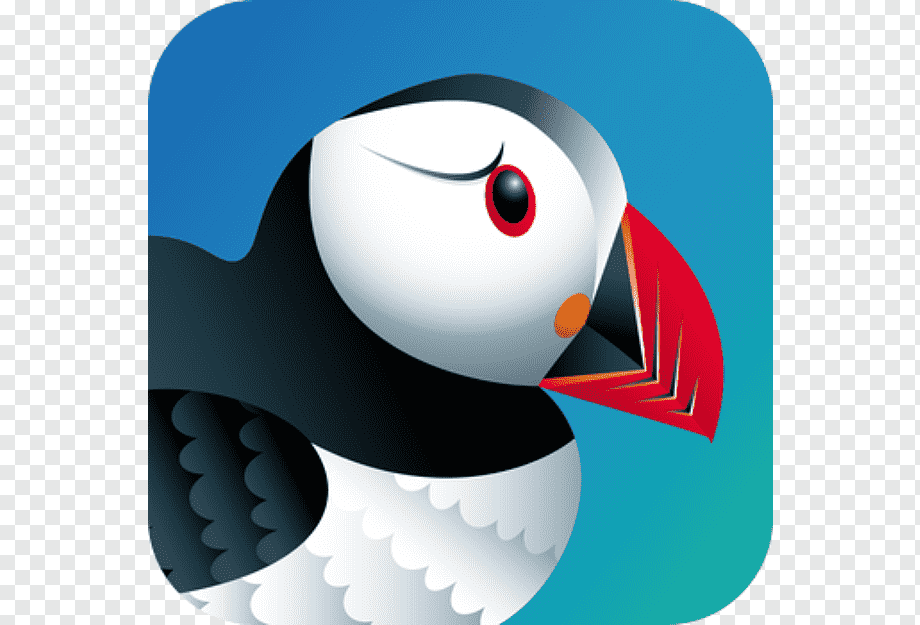What is Puffin Browser Used for and How Does it Work?
Puffin Browser is a web browser designed with a focus on speed and security. It stands out from traditional browsers due to its unique architecture, which employs cloud computing resources to render web pages and execute resource-intensive tasks. This innovative approach enables Puffin Browser to load web pages significantly faster than conventional browsers. But what makes Puffin Browser even more powerful is its compatibility with proxy servers, unlocking a world of possibilities for users.
Why Do You Need a Proxy for Puffin Browser?
Proxy servers serve as intermediaries between your device and the internet. They can play a pivotal role in enhancing your online experience when using Puffin Browser. Here’s why you might need a proxy for Puffin Browser:
-
Enhanced Privacy and Security: By routing your internet traffic through a proxy server, you can mask your IP address and encrypt your data. This offers an added layer of privacy and security, making it challenging for malicious entities to track your online activities.
-
Geo-Unblocking: Certain websites and online services are restricted based on your geographical location. With a proxy server, you can bypass these restrictions by connecting through servers in different regions, giving you access to content that may be otherwise unavailable in your area.
-
Improved Speed and Performance: Proxies can cache frequently accessed content, reducing the load times of web pages. This is particularly useful for Puffin Browser, which aims to provide lightning-fast browsing experiences.
-
Content Filtering: Proxies can be configured to filter out unwanted content, such as ads and malicious scripts, ensuring a cleaner and safer browsing environment.
Advantages of Using a Proxy with Puffin Browser.
When you combine Puffin Browser with a reliable proxy server, you unlock a multitude of advantages:
| Advantage | Description |
|---|---|
| 1. Faster Page Loading | Proxies can cache and optimize web content for quicker access. |
| 2. Enhanced Privacy and Anonymity | Mask your IP address and maintain online anonymity. |
| 3. Access to Geo-Restricted Content | Enjoy content from different regions with geo-unblocking. |
| 4. Improved Security | Proxy servers provide an additional layer of online security. |
| 5. Content Filtering and Ad Blocking | Block ads and filter out malicious content for a safer experience. |
What Are the Сons of Using Free Proxies for Puffin Browser.
While free proxies may seem appealing, they come with their own set of drawbacks:
-
Limited Speed and Reliability: Free proxies often have limited bandwidth and can be slow, leading to frustrating browsing experiences.
-
Security Risks: Some free proxies may not prioritize user security, potentially exposing your data to cyber threats.
-
Unpredictable Availability: Free proxies can become overcrowded or go offline unexpectedly, causing interruptions in your browsing sessions.
-
Ads and Pop-ups: Many free proxies generate revenue through ads and pop-ups, which can be intrusive and disrupt your online activities.
-
Lack of Support: Free proxies typically offer no customer support, leaving you on your own if issues arise.
What Are the Best Proxies for Puffin Browser?
When it comes to selecting the best proxies for Puffin Browser, it’s crucial to consider the following factors:
-
Reliability: Opt for reputable proxy providers known for their uptime and performance.
-
Speed: Choose proxies with fast servers to maximize Puffin Browser’s speed advantage.
-
Location Coverage: Look for providers with a wide range of server locations to access geo-restricted content.
-
Security: Prioritize proxies that offer strong encryption and data protection features.
-
Customer Support: Select providers with responsive customer support to assist you with any issues.
How to Configure a Proxy Server for Puffin Browser?
Configuring a proxy server for Puffin Browser is a straightforward process. Here are the general steps to follow:
-
Access Puffin Browser Settings: Open Puffin Browser and navigate to its settings menu.
-
Network Settings: Find the “Network” or “Proxy” settings within the browser settings menu.
-
Enter Proxy Details: Input the details of your chosen proxy server, including the IP address and port number provided by your proxy service provider.
-
Authentication: If your proxy requires authentication, enter your username and password.
-
Save Settings: Save the changes, and your Puffin Browser is now configured to use the proxy server.
In conclusion, Puffin Browser’s speed and security benefits can be further enhanced by using a proxy server. By understanding the advantages of proxy usage, choosing the right proxy provider, and configuring your settings properly, you can enjoy a faster, safer, and more versatile browsing experience with Puffin Browser.