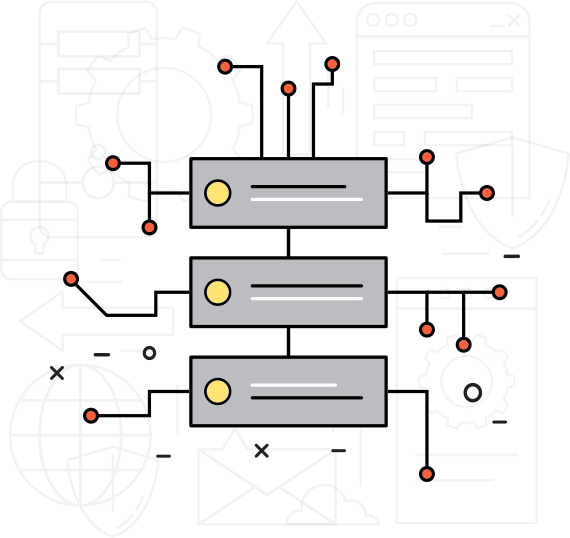Microsoft Edge Extensions are small software programs that can enhance and customize the functionality of the Microsoft Edge web browser. They are akin to add-ons or plugins in other browsers like Google Chrome or Mozilla Firefox. These extensions offer a wide range of features and capabilities, making them a valuable tool for users looking to tailor their browsing experience to their specific needs.
What is Microsoft Edge Extensions Used for and How Does it Work?
Microsoft Edge Extensions serve various purposes, from improving productivity to enhancing security and privacy. Some common uses of these extensions include:
- Ad Blockers: Extensions like AdBlock and AdBlock Plus help users block intrusive ads, leading to a cleaner and faster browsing experience.
- Password Managers: Password management extensions like LastPass and Dashlane simplify the process of storing and autofilling passwords.
- Privacy Enhancers: Extensions such as Privacy Badger and HTTPS Everywhere protect user privacy by blocking tracking cookies and ensuring secure connections.
- Web Development: Developers can utilize extensions like Web Developer and CSS Viewer to aid in web development tasks.
- News and Productivity: Extensions like Feedly and Evernote Web Clipper facilitate easy access to news articles and improve productivity.
The functionality of these extensions relies on their ability to interact with web pages and the internet. They can access and manipulate web content, interact with web services, and modify the appearance and behavior of web pages to suit user preferences.
Why Do You Need a Proxy for Microsoft Edge Extensions?
Proxy servers play a crucial role in enhancing the functionality and security of Microsoft Edge Extensions. Here’s why you might need a proxy for your extensions:
-
Geo-Restrictions: Many websites and online services have geo-restrictions, limiting access to specific regions. By using a proxy server located in the desired region, you can bypass these restrictions and access content as if you were in that location.
-
Anonymity and Privacy: A proxy server can act as an intermediary between your device and the internet, concealing your IP address. This enhances your online privacy and anonymity, making it difficult for websites and trackers to trace your online activities back to you.
-
Load Balancing: Proxies can distribute network traffic across multiple servers, optimizing performance and reducing the risk of server overloads. This can result in faster and more reliable browsing, especially when using bandwidth-intensive extensions.
-
Security: Some proxy servers offer additional security features, such as traffic encryption and malware filtering. This can protect your device and data from online threats, a valuable feature for security-conscious users.
Advantages of Using a Proxy with Microsoft Edge Extensions.
Using a proxy server in conjunction with your Microsoft Edge Extensions can offer several advantages:
| Advantage | Explanation |
|---|---|
| Access to Geo-Restricted Content | Proxy servers enable you to access content from different regions, making it ideal for streaming or research. |
| Enhanced Privacy and Anonymity | Your real IP address is hidden, safeguarding your identity and protecting your online activities from prying eyes. |
| Improved Performance | Proxies can optimize network traffic, resulting in faster browsing speeds, especially for content-heavy extensions. |
| Security Enhancement | Some proxies offer security features like encryption and malware filtering, bolstering your online security. |
| Resource Load Balancing | Distributing traffic across multiple servers can prevent server overloads and ensure a smoother browsing experience. |
What Are the Сons of Using Free Proxies for Microsoft Edge Extensions.
While free proxies may seem enticing, they come with significant drawbacks that can negatively impact your browsing experience:
| Drawback | Explanation |
|---|---|
| Limited Reliability | Free proxies may be unstable and prone to downtime, causing disruptions in your browsing. |
| Slow Speeds | Overloaded free proxies often result in sluggish browsing, particularly for bandwidth-intensive tasks. |
| Security Risks | Free proxies may not offer robust security measures, leaving your data vulnerable to threats. |
| Questionable Privacy | Some free proxies may log your activity or sell your data, compromising your privacy. |
| Lack of Support and Updates | Free proxies often lack dedicated support and may not receive regular updates or maintenance. |
What Are the Best Proxies for Microsoft Edge Extensions?
When choosing a proxy for your Microsoft Edge Extensions, consider premium proxy services like OneProxy. These services offer several advantages over free proxies:
-
Reliability: Premium proxies are more reliable, with minimal downtime and faster speeds.
-
Security: Premium proxy providers often implement robust security measures, including encryption and malware protection.
-
Privacy: Premium proxies are more likely to respect your privacy by not logging your activities or selling your data.
-
Support: You can expect dedicated customer support and regular updates from premium proxy providers.
How to Configure a Proxy Server for Microsoft Edge Extensions?
Configuring a proxy server for your Microsoft Edge Extensions is a straightforward process. Here are the general steps:
-
Select a Proxy Service: Choose a reputable proxy service provider like OneProxy and sign up for an account.
-
Obtain Proxy Server Details: Your proxy provider will provide you with the necessary details, including the proxy server address, port number, and authentication credentials if required.
-
Configure Microsoft Edge:
- Open Microsoft Edge.
- Click on the three horizontal dots (Settings and more) in the upper-right corner.
- Select “Settings.”
- Scroll down and click on “System.”
- Click on “Open proxy settings.”
- In the “Internet Properties” window, go to the “Connections” tab.
- Click on “LAN settings.”
- Check the box for “Use a proxy server for your LAN.”
- Enter the proxy server address and port provided by your proxy service.
- If required, enter your authentication credentials.
- Click “OK” to save the settings.
-
Test Your Configuration: Open a new tab in Microsoft Edge and verify that your proxy is working correctly by browsing to a geo-restricted website or checking your IP address.
In conclusion, Microsoft Edge Extensions offer a myriad of possibilities to enhance your browsing experience. When combined with a reliable proxy service like OneProxy, you can unlock even more capabilities, including accessing geo-restricted content, enhancing your privacy, and improving security. By following the steps outlined above, you can easily configure a proxy server for your Microsoft Edge Extensions and enjoy a safer and more versatile browsing experience.