This comprehensive article provides an insightful guide into the Hatler Steam items scanner, including an in-depth look at its capabilities and a detailed walkthrough on setting it up effectively. Additionally, we explore various proxy solutions that can enhance Hatler’s performance.
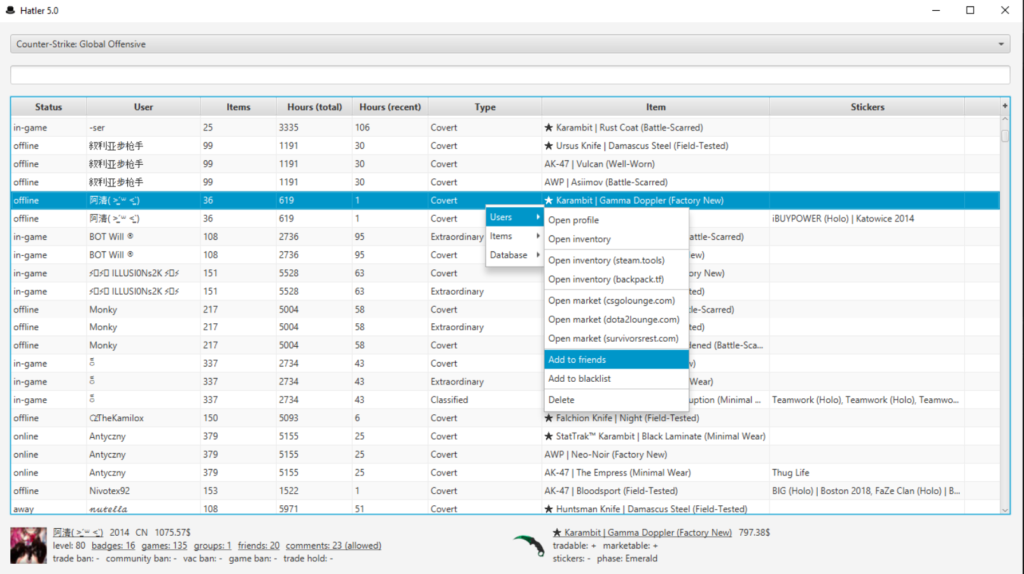
Introduction to Hatler
Hatler is an indispensable asset for Steam traders, acting as a sophisticated scanner for extensive Steam inventory analysis. With its inception in January 2013, Hatler is engineered to perform rapid scans of voluminous Steam inventories, a task that would be significantly slower if done manually. Over the years, Hatler has garnered a robust user base, serving a wide array of needs in the Steam trading community.
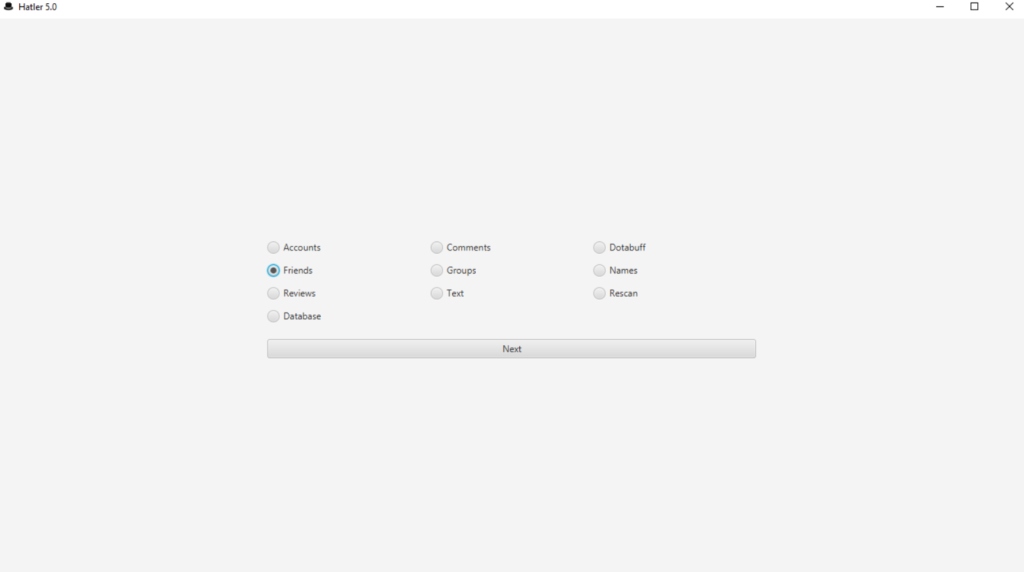
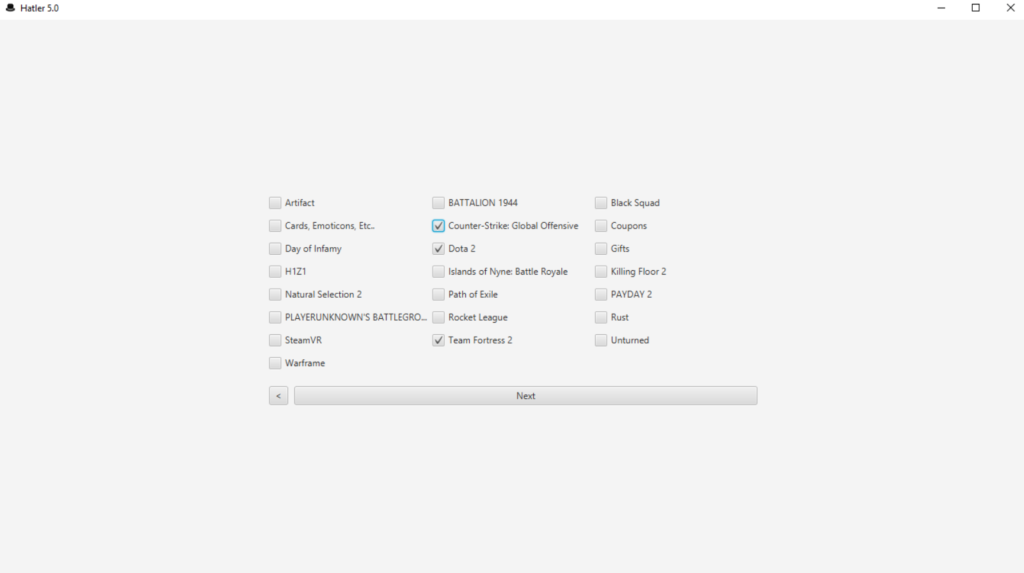
The scope of Hatler’s scanning abilities extends to multiple Steam-related aspects:
- Groups
- Friends
- Comments
- Reviews
- User Profiles
- Dota 2 Matches
It is crucial to note that Hatler receives regular updates, enhancing its functionalities and the array of features it supports. The most current and comprehensive details regarding Hatler’s capabilities can be found on the software developer’s official webpage.
Setting Up Hatler
Embarking on the setup process, users begin by initiating Hatler, followed by specifying the search parameters such as Account types, Friends, Comments, Groups, and the desired game (e.g., Dota2, H1Z1, Rust). This leads to the API keys integration section.
API Key Configuration for Hatler
The Hatler scanner operates by tapping into the Steam API (api.steampowered.com), making the use of API KEYS paramount for its functionality.
- API Key Access: A link to a current list of operational API keys is typically provided here:
Once the API keys are in place, you’ll encounter two adjustable settings:
- Number of Attempts: This denotes the number of validation attempts for each API key. A setting of ‘2’ implies each key undergoes a minimum of one validation and a maximum of two if the initial validation fails.
- Number of Threads: This signifies the concurrency level, i.e., how many parallel threads will perform the API key validations.
Configuring these parameters carefully ensures optimal operation without overloading the system.
Implementing a Proxy for Hatler
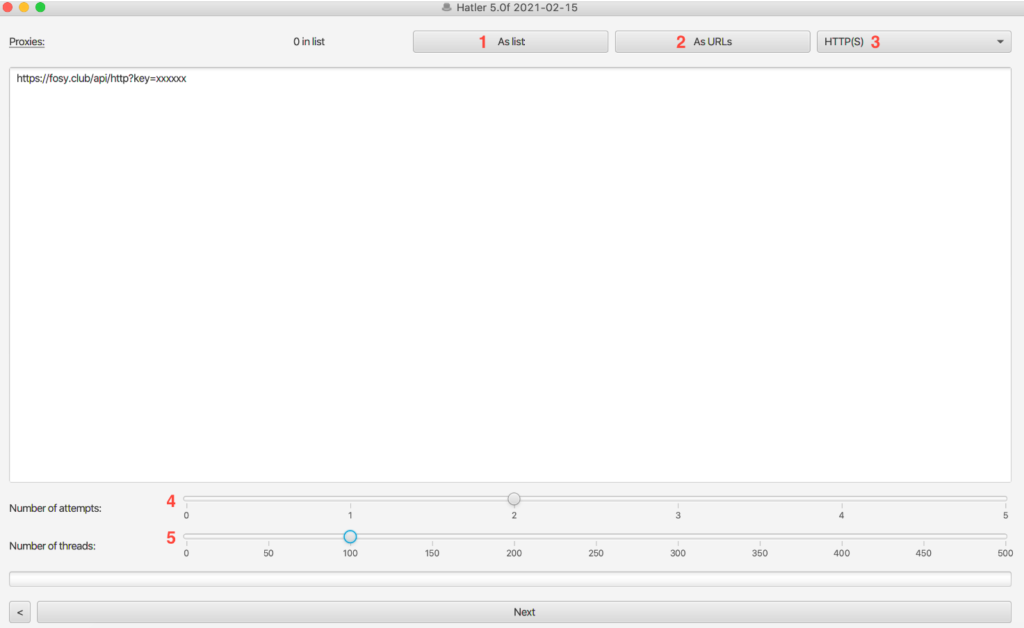
Hatler’s design supports two distinct methods for integrating proxies:
- List Method: Direct upload of a complete proxy list.
- Link Method: Proxies are dynamically loaded through a URL, with support for automatic updating.
Hatler is compatible with HTTP(S) and SOCKS5 proxy protocols. The configuration steps are marked numerically for ease of reference:
- Number of Attempts (4)
- Number of Threads (5)
We recommend setting these values to balance performance and resource usage. The manual list upload is straightforward; however, enabling the automatic proxy loading via URL demands activation of the “As URLs” update feature, followed by specifying the refresh interval.

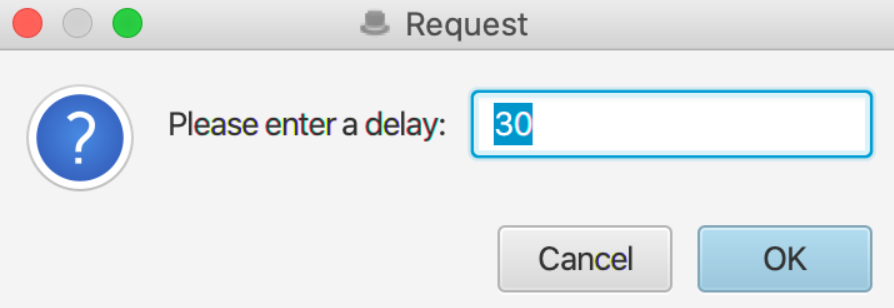
Proxy Refresh Interval Configuration
The system default is set to refresh every 30 minutes, but this may be adjusted based on user experience and requirements. The goal is to maintain a consistent flow of valid proxies, preventing any interruption due to depletion. It’s a delicate balance to ensure that subsequent proxy downloads do not overlap or conflict with ongoing ones.
The OneProxy service presents a tailored proxy solution for Hatler users, offering rotating backconnect proxies at competitive prices. Our proxies are designed to facilitate continuous scanning with high-speed support.












