Since its development in 2001 by Tim Kosse as a school project, FileZilla has grown to become one of the most popular FTP clients available. The FTP protocol was originally conceived in 1971 before being specified in RFC 959; its purpose is to make the transfer of computer files between remote networks easier. Previously, transferring files between locations required physical media.
FileZilla provides a modern, user-friendly graphical interface to the FTP protocol, allowing for the swift transfer of files with native file-browser controls. It also has the capability for users to save multiple profiles for different FTP sites, making it easier to access frequently used repositories or corporate servers.
In recent years, FileZilla has adopted a subscription model, called “FileZilla Pro”, which includes expanded features, IPv6, and SOCKS5 support.
Proxy Benefits With FileZilla
For individuals
Proxies provide a great way for individuals to protect their online privacy while downloading or managing files. By using a proxy with FileZilla, you can hide your IP address, preventing anyone from tracing it back to your physical location. This means you have the freedom to access FTP servers from anywhere, even abroad where access could otherwise be limited.
For businesses
Businesses can also benefit from using proxies with FileZilla. Proxies can be used to make efficient file transfers across private networks and corporate intranets. Quality-of-service (QoS) features allow administrators to manage bandwidth to prevent outages under heavy load. Additionally, by selecting proxies in the FTP server’s region, transfer speeds can be maximized for large files.
Setting Up Proxies in FileZilla
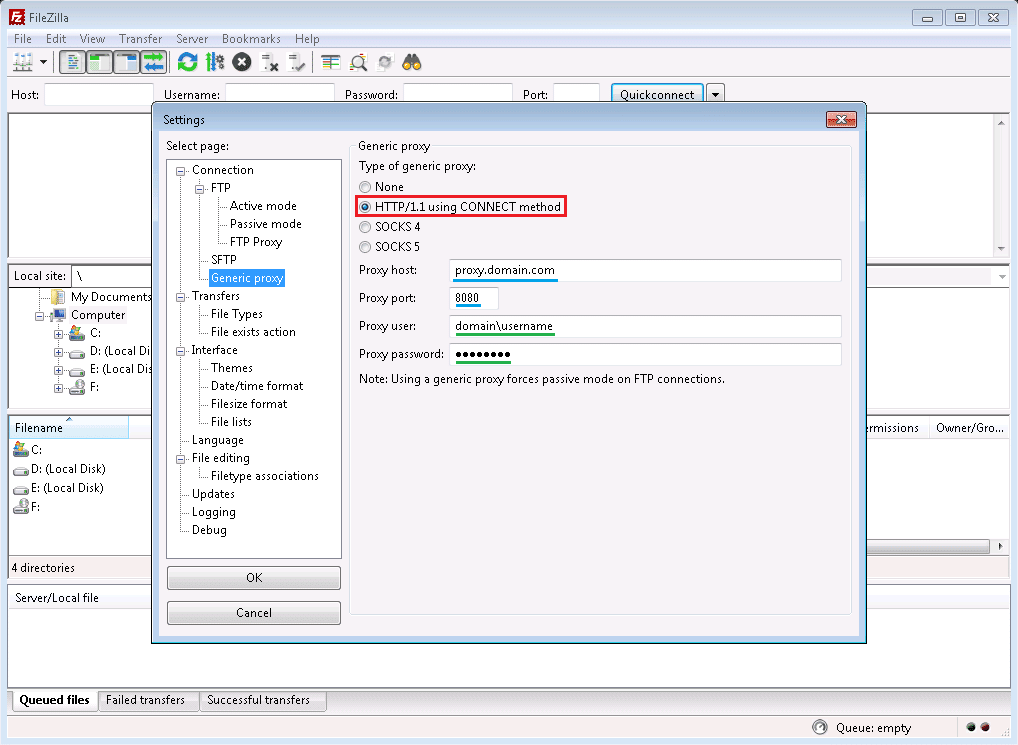
Once you have received your proxy details from us, setting up FileZilla to use the proxy is easy. From the FileZilla main screen, click the Edit menu and select Settings… In the settings window, expand the Connection tree, then FTP, and choose FTP Proxy. Enter your proxy information into the appropriate fields, with our proxies you will usually select the User@Host proxy type and input your Username and Password in the Proxy user and Proxy password fields, respectively. Once you have finished inputting your proxy information, click OK to save your proxy configuration and close the settings window.
High-Speed Proxies for FTP Ease
At OneProxy, we recognize that your business needs to run efficiently without any setbacks like lag, delay, or blocks. That’s why we have crafted one of the most reliable proxy infrastructures in existence. We understand the significance of data protection and safety when it comes to confidential information, and promise to be a trusted proxy provider.
Our proxy professionals are available 24/7 to answer any of your queries. Reach out to us today and let our proxies boost your FTP goals.












