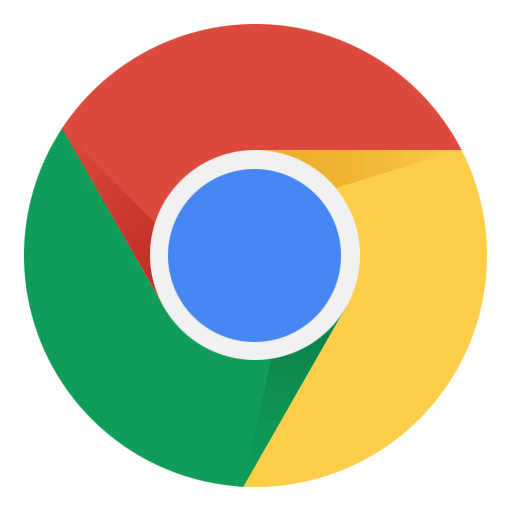Google Chrome is one of the most widely used web browsers across various platforms, including Android smartphones and tablets. It offers a seamless browsing experience, syncs with your Google account, and provides access to a plethora of features. In this article, we’ll delve into the world of Chrome for Android, explore its applications, and discuss the possibilities of using proxy servers to enhance your browsing security and privacy.
What is Chrome for Android Used for and How Does it Work?
Chrome for Android is designed to offer users a fast and efficient web browsing experience. It comes pre-installed on most Android devices and boasts a user-friendly interface. Here are some key features and functions of Chrome for Android:
-
Tabbed Browsing: Chrome allows users to open multiple tabs, making it easy to switch between websites and tasks seamlessly.
-
Sync Across Devices: If you use Chrome on your desktop or other devices, Chrome for Android can sync your bookmarks, browsing history, and passwords, ensuring a consistent experience across all platforms.
-
Voice Search: You can use voice commands to search the web, navigate to websites, and perform various actions.
-
Data Saver: Chrome offers a data saver mode, which compresses web pages to reduce data usage, a valuable feature for users on limited data plans.
-
Incognito Mode: For private browsing, Chrome’s Incognito mode prevents your browsing history and cookies from being stored on your device.
Why Do You Need a Proxy for Chrome for Android?
Proxy servers act as intermediaries between your device and the internet. They can serve several purposes when used with Chrome for Android:
-
Enhanced Privacy: A proxy server can help mask your IP address, making it more challenging for websites to track your online activities. This added layer of privacy is crucial for individuals concerned about their digital footprint.
-
Access to Blocked Content: Some websites or content may be restricted based on geographical location. Using a proxy server in a different region can help you bypass these restrictions and access blocked content.
-
Security: Proxies can add an extra layer of security by filtering out malicious websites and content before they reach your device. This can protect you from potential threats while browsing.
Advantages of Using a Proxy with Chrome for Android.
Using a proxy server with Chrome for Android offers several advantages:
-
Anonymity: Proxies help conceal your IP address, making it challenging for websites to identify you.
-
Geographical Freedom: You can access regionally restricted content by connecting to a proxy server in the desired location.
-
Enhanced Security: Proxies can act as a barrier between your device and potentially harmful websites, reducing the risk of malware and phishing attacks.
What are the Сons of Using Free Proxies for Chrome for Android.
While free proxies may seem tempting, they come with their drawbacks:
-
Unreliability: Free proxies are often slow, unreliable, and may have limited server options.
-
Security Risks: Some free proxies may log your data or serve ads, compromising your privacy.
-
Limited Features: Free proxies typically offer fewer features and customization options compared to paid services.
What Are the Best Proxies for Chrome for Android?
When choosing a proxy for Chrome on Android, consider paid services like OneProxy. These services provide:
-
High Speed: Paid proxies often offer faster and more reliable connections.
-
Privacy Guarantees: Reputable proxy providers prioritize user privacy and data protection.
-
Customer Support: Paid services usually offer customer support to assist with any issues or questions.
How to Configure a Proxy Server for Chrome for Android?
Configuring a proxy server for Chrome on Android is a straightforward process:
-
Open Chrome and tap the three dots in the top-right corner to access the menu.
-
Go to “Settings.”
-
Scroll down and tap “Privacy and security.”
-
Tap “Proxy.”
-
Select “Manual” and enter the proxy server details provided by your proxy service provider.
-
Tap “Save.”
With the proxy configured, you can enjoy a more secure and private browsing experience on Chrome for Android.
In conclusion, Chrome for Android is a versatile web browser offering numerous features and functionalities. When used in conjunction with a reliable proxy server, you can enhance your online privacy, access restricted content, and enjoy a safer browsing experience. Choosing a reputable proxy service like OneProxy is essential to maximize the benefits and security of your online activities.