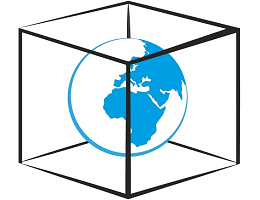What is Browser in the Box Used for and How Does it Work?
Browser in the Box, often abbreviated as BitBox, is a secure browsing solution designed to provide a controlled and protected environment for web browsing activities. It is particularly valuable in the context of antidetect tools or antidetect browsers, as it offers a level of security and anonymity that can be crucial for various online tasks.
How Browser in the Box Works:
Browser in the Box employs a virtualization approach to isolate the web browser from the host system. Here’s how it works:
-
Virtualization Technology: BitBox utilizes virtual machines (VMs) to create a sandboxed environment for the web browser. Each time you launch the browser, it runs within its isolated VM, completely separate from your main operating system.
-
Secure Configuration: The BitBox VM is configured to be extremely secure. It restricts access to sensitive system resources, prevents direct communication with the host system, and blocks any potential malware or threats from affecting your computer.
-
Disposable Environment: BitBox can be configured to reset the VM to its original state after each browsing session. This ensures that any cookies, browsing history, or temporary files are deleted, leaving no trace of your online activities.
Why Do You Need a Proxy for Browser in the Box?
Using Browser in the Box alone is a great step toward enhancing your online security and privacy. However, when combined with proxy servers, it becomes even more powerful. Here’s why you might need a proxy for Browser in the Box:
1. Enhanced Anonymity: Proxy servers act as intermediaries between your computer and the websites you visit. When you route your BitBox traffic through a proxy, your IP address is hidden, making it harder for websites to track your location or identity.
2. Geolocation Control: Proxies allow you to choose the location of the server through which your traffic is routed. This can be useful for accessing region-restricted content or for testing the functionality of your websites and applications in different geographic regions.
3. Improved Security: By using a proxy, you add an additional layer of security to your BitBox browsing. The proxy server can filter out malicious content, block known threats, and prevent direct access to your device, reducing the risk of cyberattacks.
4. Bypassing Restrictions: If you encounter network restrictions or content filters, a proxy server can help you bypass these limitations. This is particularly useful for accessing websites or services that may be blocked in your region.
Advantages of Using a Proxy with Browser in the Box.
Utilizing a proxy server in conjunction with Browser in the Box offers several advantages:
| Advantages of Using a Proxy: | Explanation: |
|---|---|
| Enhanced Privacy | Proxy servers hide your IP address and online activities. |
| Geolocation Flexibility | You can choose servers in different locations for browsing. |
| Content Accessibility | Access region-restricted content with ease. |
| Security Enhancement | Proxies filter out malicious content and threats. |
| Load Balancing and Performance Improvement | Distribute web traffic to optimize speed and reliability. |
What are the Сons of Using Free Proxies for Browser in the Box.
While free proxies may seem appealing, they come with several drawbacks:
| Cons of Free Proxies: | Explanation: |
|---|---|
| Limited Reliability | Free proxies often suffer from slow speeds and downtime. |
| Security Risks | Some free proxies may not be secure, exposing your data. |
| Bandwidth Restrictions | Many free proxies limit your data usage or connection speed. |
| Lack of Support and Maintenance | Free proxies may not offer customer support or updates. |
| Questionable Privacy | Free proxies might log your activities or share data. |
What Are the Best Proxies for Browser in the Box?
When choosing proxies for Browser in the Box, consider premium options that offer reliability, security, and performance. Paid proxy services typically provide:
- High-speed connections for smooth browsing.
- Dedicated IP addresses for better anonymity.
- Customer support and regular maintenance.
- Strong encryption and security features.
- Geolocation options for flexibility.
How to Configure a Proxy Server for Browser in the Box?
Configuring a proxy server for Browser in the Box is a straightforward process:
-
Select a Proxy Service: Choose a reputable proxy service provider that suits your needs.
-
Obtain Proxy Server Details: After subscribing to the proxy service, you will receive details such as the proxy IP address, port number, and authentication credentials.
-
Configure BitBox: Open Browser in the Box settings and navigate to the network or proxy configuration section.
-
Enter Proxy Information: Input the proxy IP address, port number, and any required authentication details (username and password).
-
Test the Connection: Verify that your BitBox browser is now using the proxy server by visiting a website that displays your IP address. It should show the proxy server’s IP instead of your own.
By following these steps, you can harness the power of Browser in the Box while enjoying the advantages of a proxy server for enhanced privacy, security, and flexibility in your online activities.