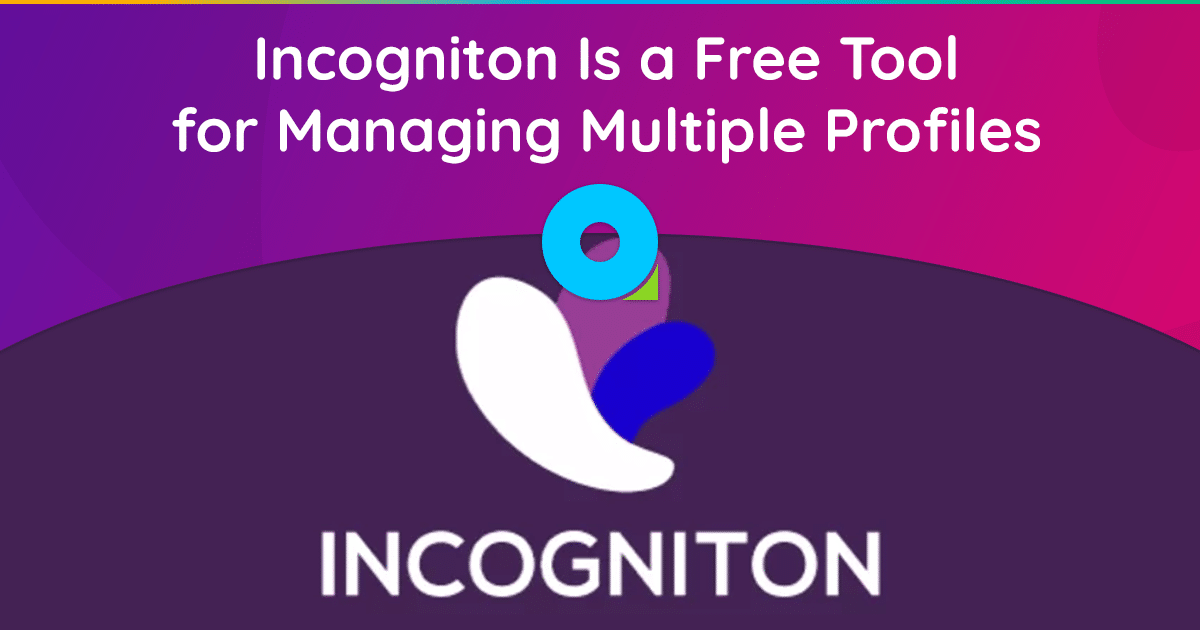
The Incogniton anti-detect browser provides high anonymity and is used in various areas where secrecy is required. This could be, for example, simultaneous management of several accounts on different resources, where such actions are prohibited. You can download the program from the official website: https://incogniton.com/. In this article, we will take a closer look at how to set up a proxy for Incogniton and what type of connection is best to choose for specific tasks.
The main functionality of the Incogniton anti-detection browser is related to the creation of a unique digital fingerprint based on the IP address, time zone and WebRTC settings. This standard is responsible for transferring streaming audio and video data, as well as content between browsers. Thanks to these features, you can easily create multiple accounts on different resources, even if such actions are prohibited by the rules.
When using a proxy, Incogniton provides even greater anonymity and increases the security of your computer. You can also choose a foreign proxy server to gain access to resources that cannot be connected to from Russia.
It is important to note that Incogniton is compatible with both free and paid proxy servers. However, to create multiple accounts and ensure maximum anonymity, it is recommended to use paid options. Free proxy servers are usually available to many users, which can reduce the level of anonymity.
To set up a proxy in Incogniton you will need the following data:
- Proxy type (SOCKS4, SOCKS5, HTTP/s).
- Proxy server address.
- Port for connecting to the proxy.
- Login and password.
You will receive all this data when renting a proxy from a provider. You can find them in your “Personal Account”.
Setting up a proxy in the Incogniton browser
To configure a proxy, follow these steps:
- Go to the main page and select the “New Profile” option.
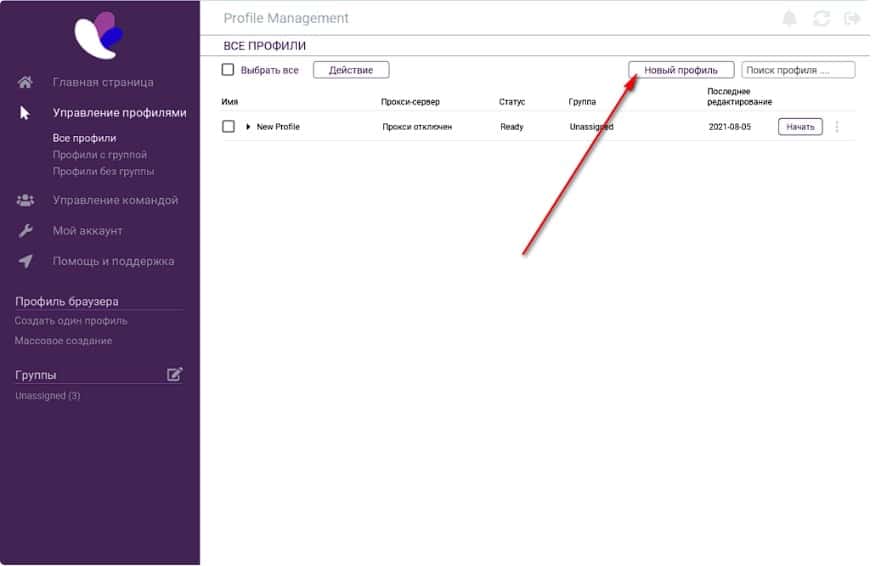
- Then go to the “Proxy Server” tab.
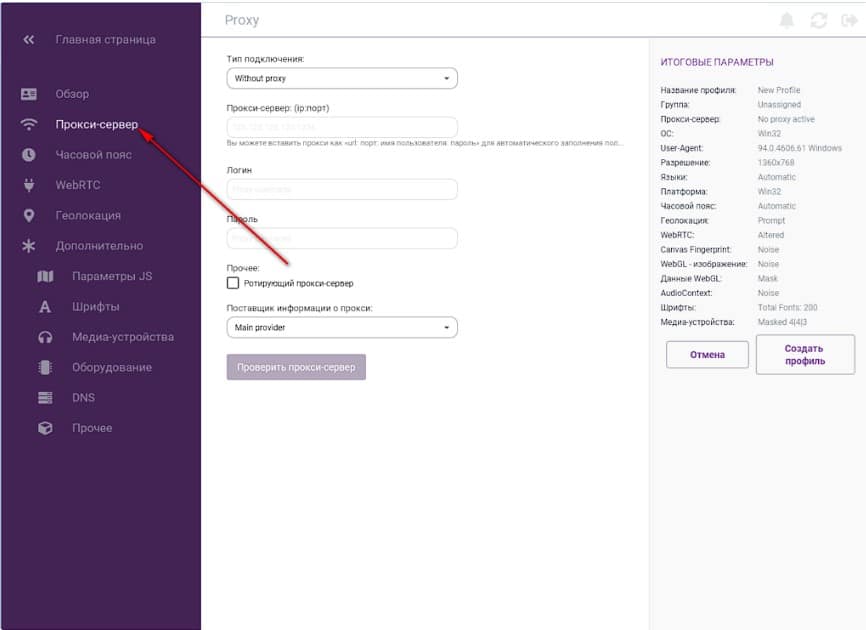
- Select the required connection type from the list provided. For example HTTP.
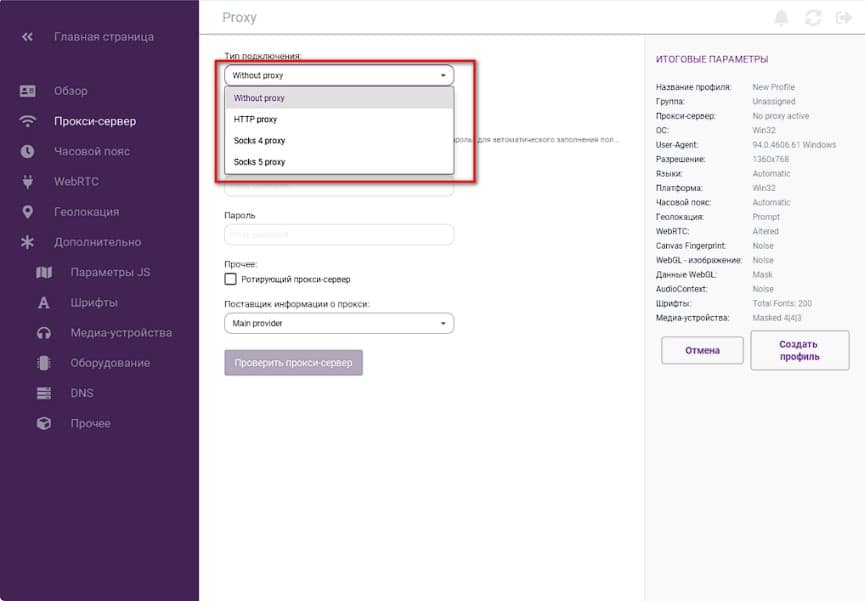
- Enter the proxy server address and port separated by a colon, for example: 190.168.50.1:13180.
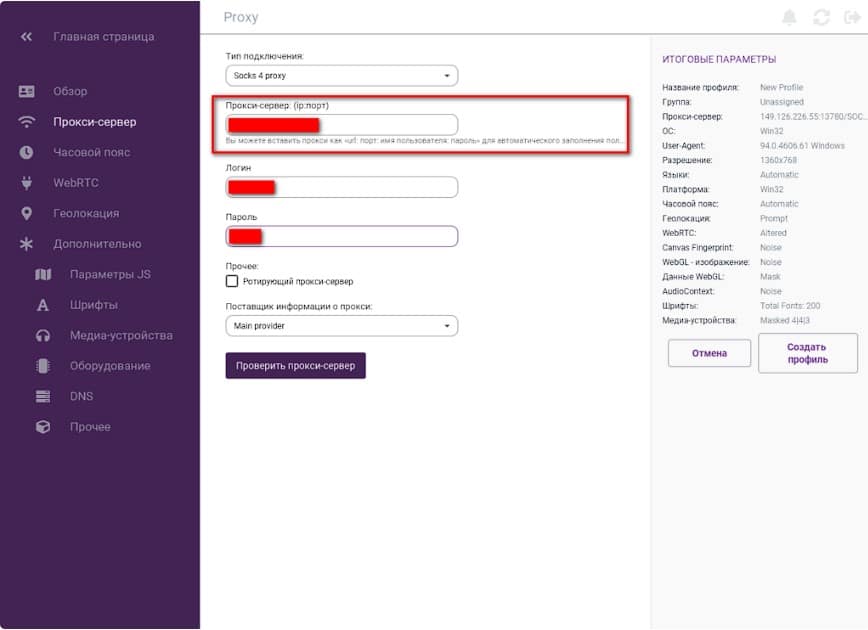
- Enter your username and password.
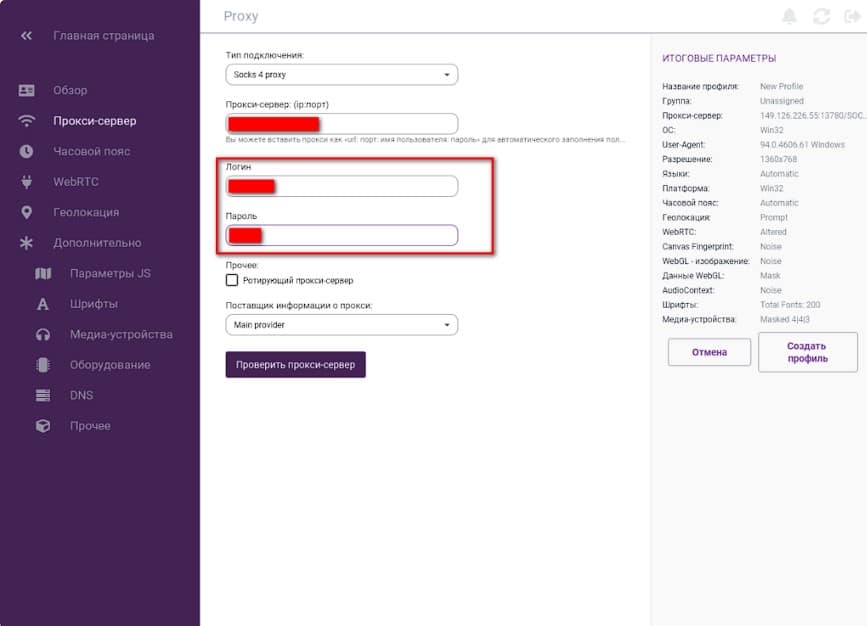
- Click on the “Check proxy” button. If everything is configured correctly, the labels will turn green.
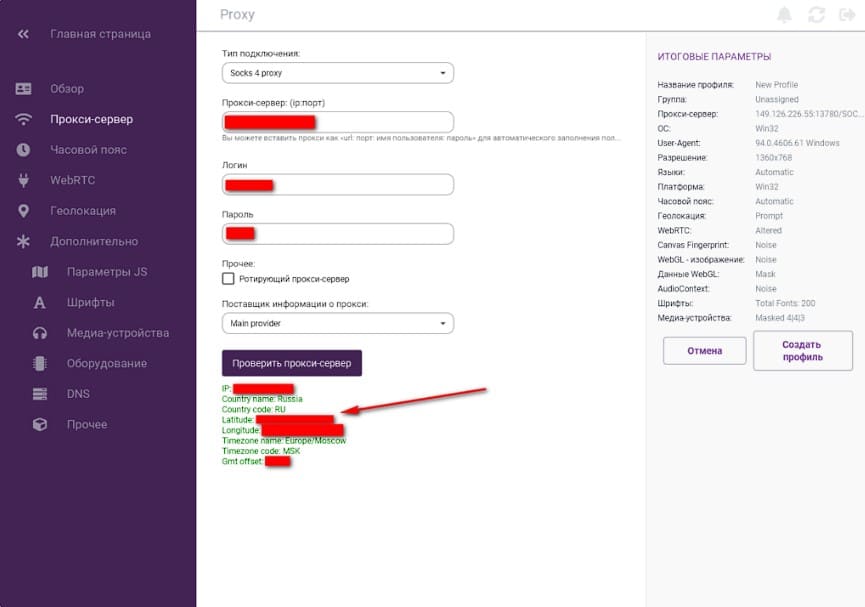
- Click on the “Create Profile” button.
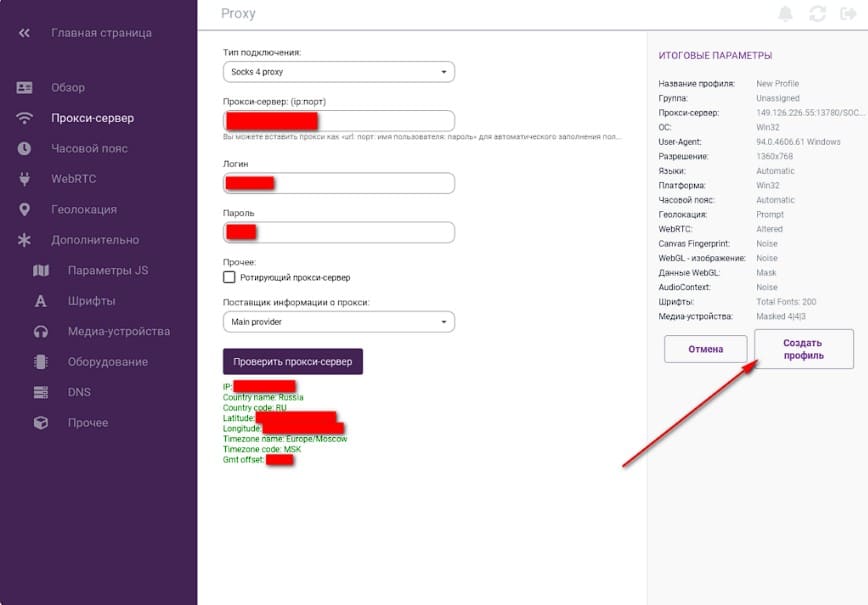
The program also has options for setting up rotating proxies, which automatically change the IP address from a given pool. You can register a list of proxies for rotation at a certain period of time. This is useful when you need to use dynamic servers. You can run multiple sessions at the same time, and each of them has the ability to open an unlimited number of tabs. Copies of sessions can be independent of each other
Solving problems in Incogniton
If you encounter problems setting up a proxy in Incogniton, you can do the following:
Try temporarily disabling the proxy in Incogniton and check the connection. If everything works, contact your proxy provider.
If the proxy is running in another program, then follow these steps in Incogniton:
- Disable automatic time zone detection by going to the Time Zone tab, disabling the Fill time zone based on IP option, and selecting the geolocation associated with your proxy.
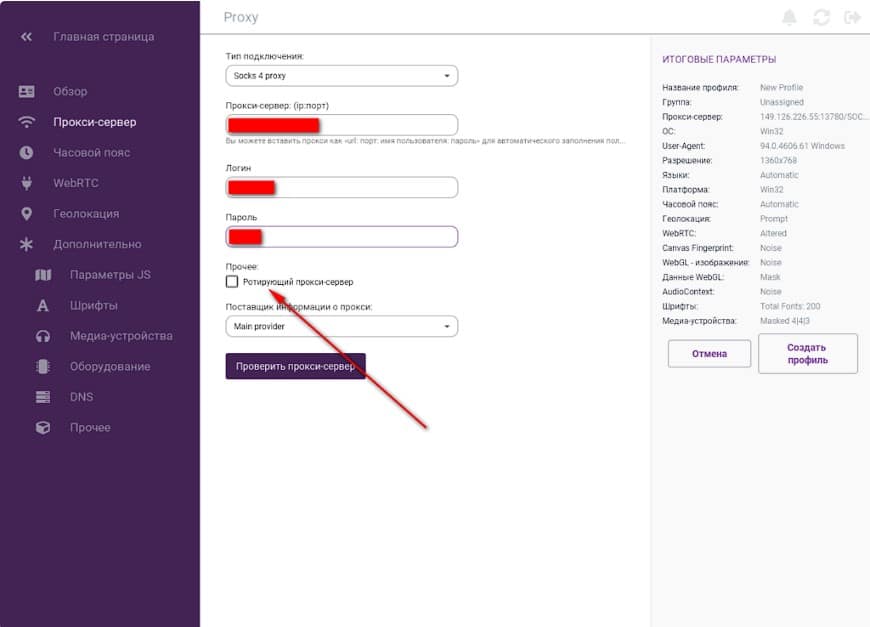
- Disable WebRTC auto-population by opening the WebRTC tab, disabling the “Automatically populate WebRTC IP based on IP address” option, and setting the WebRTC mode to “Fake”. Enter the IP address manually.
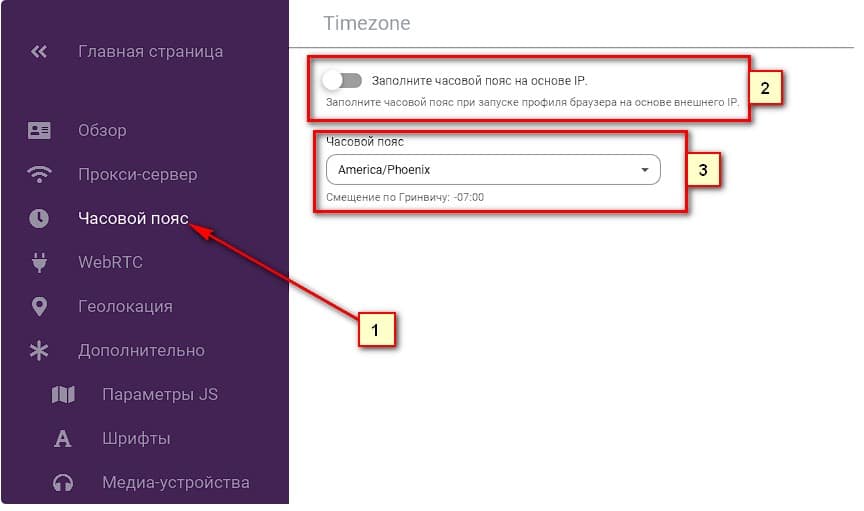
- Disable automatic geolocation in the “Geolocation” section by selecting the “Default” geolocation mode and disabling the “Fill in geolocation based on IP address” option. Enter coordinates manually or block this option.
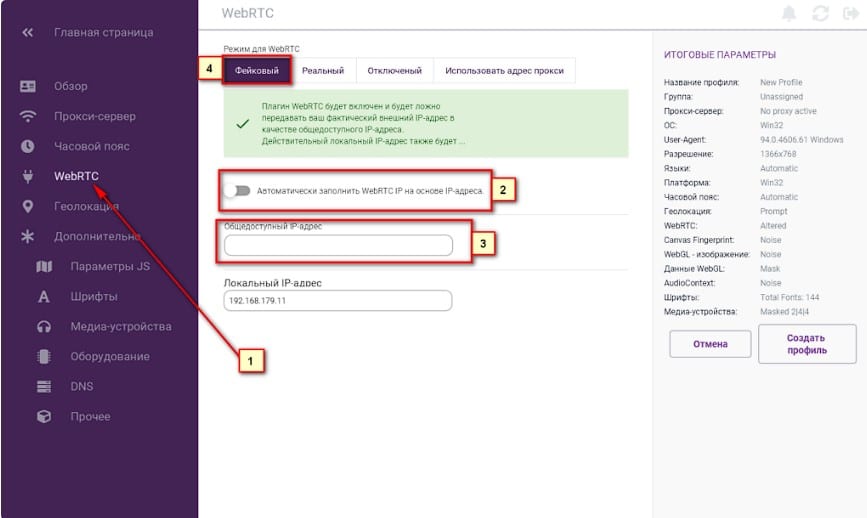
Now you know how to set up a proxy in the Incogniton browser. This provides a powerful tool to ensure anonymity and security on the Internet. Thanks to Incogniton and proxies, you can manage multiple accounts, bypass geographic restrictions and protect your data.





