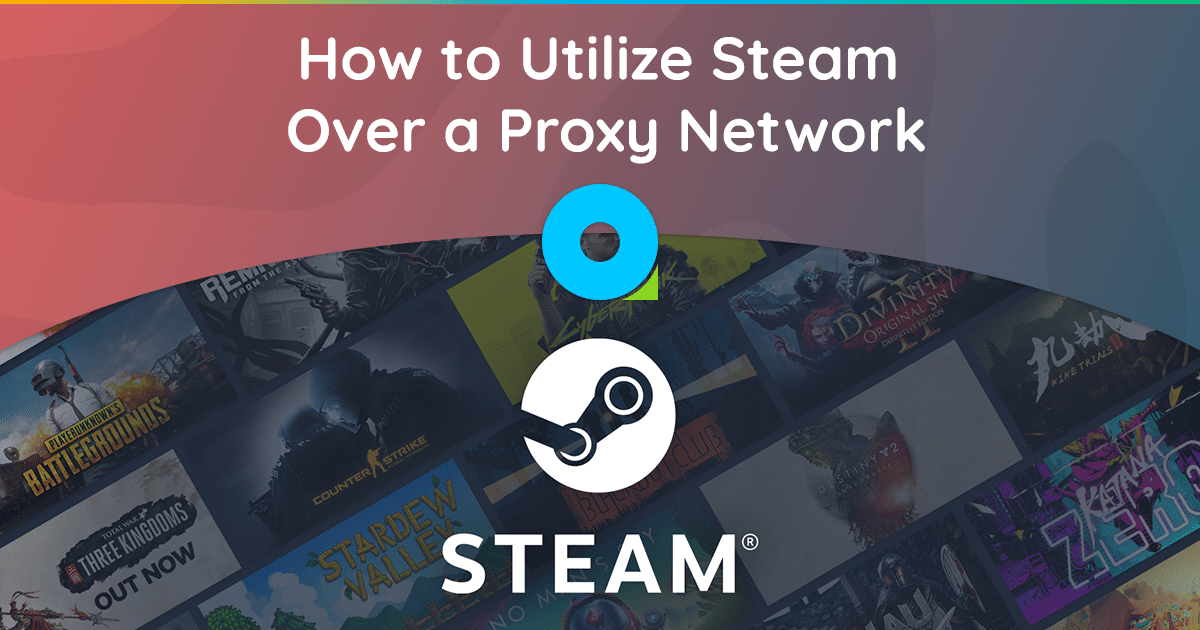
If you’re an avid gamer, chances are you’re familiar with Steam—a leading digital distribution platform specializing in gaming content. But have you ever considered the benefits of using Steam in conjunction with a proxy network? In this in-depth guide, we’ll explore the multifaceted offerings of Steam and elucidate how employing a proxy network can significantly augment your gaming and overall user experience.
Introduction to Steam
Developed by Valve Corporation, Steam serves as a hub for purchasing and playing video games. However, it goes beyond mere game distribution by offering an array of supplementary services, which include but are not limited to:
- Installation Guides: Step-by-step tutorials to ease the installation process.
- Multiplayer Gaming Platform: A robust system for online multiplayer experiences.
- Automatic Game Updates: Ensures you always have access to the latest game versions.
- Steam Cloud: A transparent remote file storage system that autosaves game data.
- Integrated Communication: Facilitates both voice and text chat while gaming.
Supported Operating Systems
Steam is highly versatile, extending support to a wide range of operating systems:
- Windows 7, 8, 8.1, 10, or later versions
- macOS, version 10.11 (El Capitan) or later
- Ubuntu Linux (latest version)
- Various Gaming Consoles
- Smartphones (Android, iOS, and Windows)
Payment and Currency Options
Within the Steam client interface, you can make purchases through the digital Steam Store. Upon payment, a digital license gets tethered to your Steam account, allowing you to download the software across compatible devices. Steam’s globally distributed network of servers facilitates this process using a proprietary file transfer protocol. Moreover, Steam supports a myriad of currencies, including US dollars, Canadian dollars, euros, pounds sterling, and many more, adjusting according to the user’s geographical location.
Preliminary Terminologies
Before diving deeper, it’s crucial to acquaint ourselves with some key terminologies:
- Proxy Server: Often referred to as a gateway, a proxy server serves as an intermediary between the user (client) and the internet (server). Proxy servers offer various functionalities, such as enhanced security, data caching, and privacy layers.
- IP Address: This unique logical address identifies a device within a network. Currently, IP addresses come in two versions: IPv4 (with around 4 billion possible addresses) and IPv6 (offering a near-infinite number of addresses).
Mechanics of a Proxy Network
In a network, each system possesses a unique IP address. A proxy server, too, has its own set of IP addresses recognized by your computer. When you send a web request, it first goes to the proxy server, which then forwards it to the destination web server. The proxy server can manipulate data packets, mask your IP address, encrypt your data, and act as a firewall, thereby enhancing both security and privacy.
Why Use Proxy Servers?
Proxy servers have numerous applications, benefiting both individuals and organizations:
- Monitoring and Content Filtering: Employed by parents and employers alike to keep track of internet usage and restrict access to certain websites.
- Network Performance: Caching frequently visited websites to reduce bandwidth consumption and speed up connection times.
- Enhanced Privacy: Masks user identity and browsing history.
- Security: Encrypts web requests to protect data from unauthorized access.
- Geo-restriction Bypass: Enables access to content limited to certain geographical locations.
Benefits of Using a Proxy Network with Steam
- Overcoming Network Restrictions: If you’re in an environment where Steam is blocked, a proxy network can serve as a workaround to these externally imposed restrictions.
- Price Optimization: Steam’s variable pricing strategy based on geographical regions can be circumvented using a proxy. By using a proxy server located in a region with cheaper prices, you can make cost-effective purchases.
- Access to Geographically Restricted Games: Steam’s catalog varies by country. Using a proxy server, you can bypass these content restrictions and access a broader range of games.
In the preceding sections, we have delved into the basics of Steam as a gaming platform and the critical role proxy networks play in optimizing your Steam experience. The rationale behind utilizing a proxy network for Steam, even when Steam itself can function without one, has also been discussed. In this comprehensive guide, we will focus on the core subject—detailed methodologies for running Steam over a proxy network.

Why Would You Need a Proxy Network for Steam When You Can Use Steam Without One?
Understanding the necessity of a proxy network in conjunction with Steam is crucial for optimizing your gaming experience. There are three primary scenarios where a proxy network becomes not just useful, but essential.
1. Circumventing Network Restrictions Imposed by Schools and Workplaces
Accessing Steam services can be a challenge if you find yourself in a network that has explicitly restricted such services. This is often the case in educational institutions and corporate environments, where administrators impose these limitations for various reasons—usually to maintain focus and productivity. These restrictions are not set by Steam, but by the local network authorities. In such situations, a proxy network serves as an effective workaround to bypass these network-imposed limitations, thereby granting you the access you need.
Steam’s pricing model can be confusing and, at times, restrictive. When you purchase a game, you receive two types of keys: regional keys, which are not location-dependent, and local keys, which are specific to the country of purchase. Surprisingly, these local keys can vary dramatically in price from one region to another. For instance, the local key for a game in Russia might be significantly cheaper than the same key in other regions. These pricing discrepancies are directly imposed by Steam.
In such cases, a proxy network can be an invaluable asset. By employing a proxy server located in a region where prices are lower, you can effectively bypass this geographically-based pricing policy and purchase games at a more favorable rate.
3. Overcoming Steam’s Regional Content Restrictions
Another peculiar aspect of Steam’s operational model is its varied game availability depending on the country. Some games are region-specific and are not available for purchase or play outside those regions. These limitations are set by Steam and can be exceptionally frustrating if you’re interested in a game that isn’t offered in your country.
Here, too, a proxy network comes to your rescue. By using a proxy server located in a region where the game is available, you can sidestep this content-based geographical restriction. This allows you to purchase and play games that are otherwise inaccessible in your physical location.
While Steam can technically function without a proxy network, these three scenarios illustrate that using one can significantly enhance your ability to access games, take advantage of favorable pricing, and overcome restrictive content policies.
Methods to Run Steam Through a Proxy Network:
1. Utilizing Proxifier for a Customized Experience
Proxifier serves as an advanced proxy client software capable of enabling network applications lacking native proxy settings to operate behind a proxy server. The features of Proxifier extend to:
- Selective Routing: The ability to route different applications through diverse proxies.
- Firewall Bypass: Surpassing firewall restrictions akin to a VPN.
- Traffic Encryption: Sometimes providing VPN-like encrypted channels.
- DNS Resolution: Facilitating the resolution of DNS names via a proxy server.
Real-Time Monitoring and Logging
Proxifier is not just a configuration tool; it offers a Dashboard for real-time monitoring of network activities, including connections, host addresses, time stamps, and bandwidth usage. All this information is archived in log files for future reference.
Steps to Configure Proxifier on Windows:
- Open Proxifier and navigate to the ‘Profile’ menu. Click on ‘Proxy Servers’.
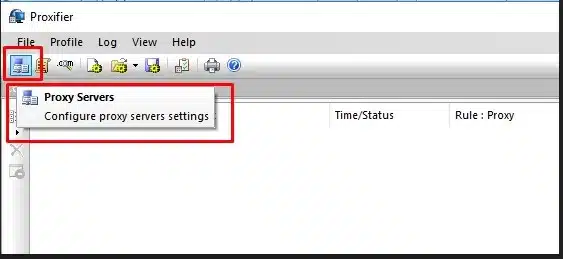
- A dialog box will appear, offering options to add, edit, or remove proxy servers.
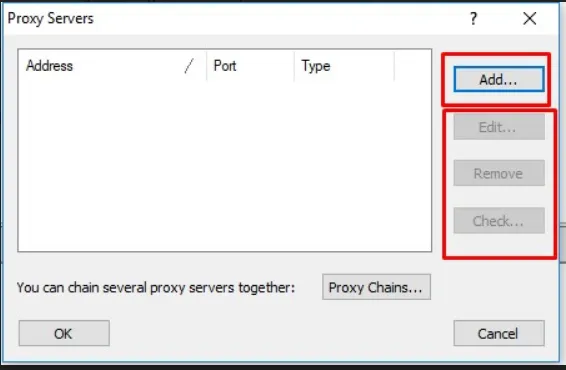
- To add a new proxy network, click the ‘Add’ button. A subsequent window will prompt you for proxy details:
- Address: Enter the hostname or the IPv4/IPv6 address of the proxy server.
- Port: Input the designated port of the proxy server.
- Protocol: Choose among the following options:
- SOCKS v4(A): Lacks authentication support. User ID can be specified.
- SOCKS v5: Supports authentication with username and password. Technical Documentation | Additional Protocol Details
- HTTPS: HTTP proxy with SSL support for arbitrary ports. Also known as CONNECT or SSL proxy. Technical Documentation
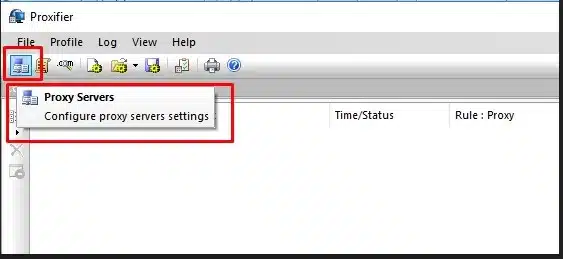
2. Leveraging ProxyCap for UDP Support
Steam inherently uses the User Datagram Protocol (UDP), but it also offers a -tcp launch option to channel the application through TCP. While most Steam games rely on UDP, certain circumstances necessitate the usage of TCP. In such instances, ProxyCap is your go-to solution for several reasons:
- UDP Support: Enables UDP traffic routing through SOCKS5 proxies.
- Speed: Ensure that the proxy server connection is not a bottleneck.
Steps to Use ProxyCap:
- Download and install ProxyCap.
- Verify that UDP relay is enabled on your proxy server.
- Configure the proxy server details within ProxyCap to start rerouting your UDP traffic.
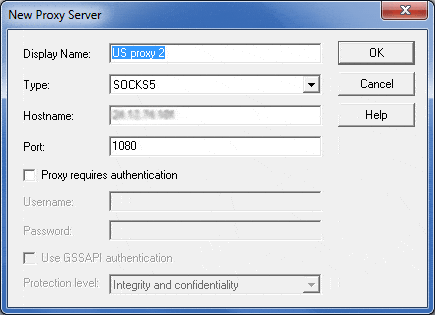
3. Implementing Proxychain on Linux Systems
Implementing proxychains on a Linux system involves a few steps that include installing the package and configuring it. Below is a step-by-step guide along with code snippets for clarity.
Prerequisites:
Ensure that you have superuser (root) access to run these commands.
Step 1: Install Proxychains
You can install proxychains from the default repository using your package manager. For Debian-based systems like Ubuntu, you can use:
sudo apt update sudo apt install proxychains
For Red Hat-based systems like Fedora, you can use:
sudo dnf install proxychains
Step 2: Edit Proxychains Configuration File
Proxychains configuration file is usually located in the /etc/ directory. Open it using a text editor like nano or vim.
sudo nano /etc/proxychains.conf
Or
sudo vim /etc/proxychains.conf
Step 3: Add Proxy Server Details
In the configuration file, locate the line that starts with socks4 127.0.0.1 9050. Replace it with the details of the proxy server you want to use. You can add multiple proxy servers.
For SOCKS5 proxy:
socks5 192.168.1.1 1080
For HTTP proxy:
http 192.168.1.1 8080
Step 4: Save and Close File
Save the changes and close the text editor.
Step 5: Run Program Through Proxychains
Now you can run any program through the proxy server by using proxychains before the command. For example, to run a curl command to fetch a web page:
proxychains curl http://www.example.com
Or to run Steam:
proxychains steam
That’s it! You’ve successfully set up and used proxychains on a Linux system. This setup will now route your specified application traffic through the proxy server you’ve defined in the configuration file.
Conclusion
This article has aimed to provide a comprehensive guide for running Steam over a proxy network. While Steam’s official policy discourages IP proxying for various reasons, there has been little evidence of account suspension for utilizing proxies.
Disclaimer: According to the Steam Subscriber Agreement, utilizing IP proxying can result in account termination. Exercise caution and use proxies at your own risk.
We offer reliable proxy services, ensuring data security and optimal uptime. For pricing and other details, feel free to contact us.
Stay connected with this blog for updates on methodologies and workarounds to navigate Steam-related restrictions. Should you have any queries, please leave a comment below.
For Pricing Details, Click Here
If you require custom dedicated proxy setups from specific locations, we are here to assist 24/7. Thank you for reading.





